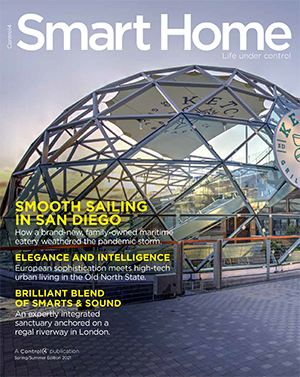Search
1161 results for zigbee to ir device
Avarro V2-P65ES Manual Document
English - 1 - TABLE OF CONTENTSIMPORTANT SAFETY INFORMATIONPARTS AND FUNCTIONSINSTALLATIONTURNING THE DISPLAY ON/OFFOPERATION SYSTEM SETTINGSAPPLICATIONSTESTING AND COMPLIANCEWARRANTY TABLE DES MATIÈRESCONSIGNES IMPORTANTES DE SÉCURITÉINSTALLATIONMISE EN MARCHE/ARRÊT DU TÉLÉVISEURCONFIGURATION INITIALEPARAMÈTRES DU SYSTÈME D’EXPLOITATIONAPPLICATIONSDÉPANNAGE4K ULTRA HD LED DISPLAYS USER MANUALV2-P43ES ENGLISH FRANÇAIS English - 2 - IMPORTANT SAFETY INFORMATIONREAD ALL INSTRUCTIONS BEFORE INSTALLATION AND USE. KEEP THIS MANUAL FOR FUTURE REFERENCE.TO REDUCE THE RISK OF ELECTRIC SHOCK, DO NOT REMOVE COVER (OR BACK).
Networking Wi-Fi Best Practices Document
Wi- Fi Best Practices Wi- Fi Best Practices Wi- Fi Best Practices 1 Goal 3 Background 3 Methodology 4 Why are we focusing on the 5GHz band first? 4 Wireless Considerations 5 Consider Site Survey Tools 5 Wireless Antennas 5 Wi- Fi Standards (n/ac/ax) 5 Building Materials 6 Create a Starting Point 7 Why wouldnt I set the power to MAX on my APs radios? Doesnt that give me more coverage and range? 7 Adjusting the Transmit Power 9 Perform a Site Survey 10 There are 2 parts to performing a proper Wireless Site Survey: 10 Units of measurement 10 Surveying the Signal Strength from AP to AP 10 Surveying the Signal Strength from AP to Client Device 11 Why These Values? 11 Optimize the Channels 12 General Guidelines for Channel Selection 12 5GHz Band 12 2.4GHz Band 12 Working Around Zigbee Channels 13 Channel Width 14 Understanding Real- World Throughput 15 So, What Is Realistic? 16 AP Features and Our Recommendations 19 802.11r Fast Roaming / Fast Transition 19 Band Steering 19 RSSI Threshold / Client Reject 19 MAC Address Filtering 19 Spanning Tree Protocol (STP) 19 2 Wi- Fi Best Practices Goal The goal of this document is to help you optimize your wireless network to avoid the most common Wi- Fi issues, such as devices falling off the network, roaming issues, and video calling issues.
Composer ME User Guide Document
��Composer ME 2.8.110.0 User GuideLegal notices Legal noticesControl4 DisclaimerControl4makes no representations or warranties with respect to this publication, and specifically disclaims any express or implied warranties of merchantability or fitness for any particular purpose. Control4 reserves the right to make changes to any and all parts of this publication at any time, without any obligation to notify any person or entity of such changes.Legal NoticeGNUGNU GENERAL PUBLIC LICENSE TERMS AND CONDITIONS FOR COPYING, DISTRIBUTION AND MODIFICATION (Section 3.b.)You may copy and distribute the Program (or a work based on it, under Section 2) in object code or executable form under the terms of Sections 1 and 2 above provided that you also do one of the following: Accompany it with a written offer, valid forat least three years, to give any third party, for a charge no more than your cost of physically performing source distribution, a complete machinereadable copy of the corresponding source code, to be distributed under the terms of Sections 1 and 2 on a medium customarily used for software interchange.The complete text for this license is available on the Control4 web site at: www.control4.com.
Binary 760 Series Fiber Optic EXT User Guide Document
Souce | ue | 2ch(HDMI ut udi) INSTALLATION MANUAL Binary 760 Series 4K HDR Fiber Optic Extender with IR & RS-232 B-760-EXT-444-300 3 IMPORTANT SAFETY INSTRUCTIONS doAreduceAtheAriskAofA�reAorAelectricAshockHAreadAandAfollowAallAinstructionsAandAwarningsAinAthisA manualIAKeepAthisAmanualAforAfutureAreferenceI DoAnotAexposeAthisAapparatusAtoArainAorAmoistureIADoAnotAexposeAthisAequipmentAtoAdrippingA equipmentIADoAnotAuseAthisAapparatusAnearAwaterI DoAnotAremoveAcoverIAcoAuserAserviceableApartsAinsideIA DoAnotAblockAanyAventilationAopeningsIAInstallAaccordingAtoAmanufacturer’sAinstructionsI DoAnotAinstallAnearAanyAheatAsourcesAsuchAasAradiatorsHAheatAregistersHAstovesAorAotherA apparatusAEincludingAampli�ers)AthatAproduceAheatI DoAnotAoverrideAtheAsafetyApurposeAofAtheApolarigedAorAgroundingAplugIATApolarigedAplugAhasA twoAbladesHAoneAofAwhichAisAwiderAthanAtheAotherIATAgroundingAplugAhasAtwoAmatchingAbladesA videdAforAyourAsafetyIAIfA theAprovidedAplugAdoesAnotA�tAintoAyourAoutletHAconsultAanAelectricianAforAreplacementAofAtheA ProtectAtheApowerAcordAfromAbeingAwalkedAonAorApinchedHAparticularlyAatAtheAplugAendAandA whereAtheApowerAcordAisAattachedAtoAtheAapparatusI OnlyAuseAattachmentsAandAaccessoriesAspeci�edAbyAtheAmanufacturerI hasAbeenAdamagedAinAanyAwayHAsuchAasAwhenAtheApowerAsupplyAcordAorAplugAisAdamagedHA liquidAhasAbeenAspilledAonAorAobjectsAhaveAfallenAintoAtheAapparatusHAtheAapparatusAhasA beenAexposedAtoArainAorAmoistureHAtheAapparatusAdoesAnotAoperateAnormallyHAorAitAhasAbeenA doAcompletelyAdisconnectAthisAequipmentAfromApowerHAdisconnectAtheApowerAsupplyAcordA dheAlightningAflashAwithAarrowheadAsymbolHAwithinA anAequilateralAtriangleHAisAintendedAtoAalertAtheAuserA toAtheApresenceAofAuninsulatedAdangerousAvoltageA withinAtheAproduct’sAenclosureAthatAmayAbeAofA sufficientAmagnitudeAtoAconstituteAaAriskAofAelectricA dheAexclamationApointAwithinAanAequilateralA triangleAisAintendedAtoAalertAtheAuserAtoAtheA presenceAofAimportantAoperatingAandAmaintenanceA Eservicing)AinstructionsAinAtheAliteratureA accompanyingAtheAapplianceI CAUTION CAUTION: TO REDUCE THE RISK OF ELECTRICAL SHOCK.DO NOT REMOVE COVER.
Wireless Music Bridge User Guide Document
Stream music to a room in the home from your mobile devicesNow you can control and stream music from your handheld Apple* iPod, iPod touch, iPhone, iPad; Bluetooth; Windows; or Android smartphone to one or more rooms in a Control4 system. The Control4 Wireless Music Bridge lets you and your family play your favorite Internet radio stations and music services, such as Pandora, Spotify, Rhapsody, and many more, through a single zone from a Wireless Music Bridge. Purchase a Wireless Music Bridge for each room in the home to bring separate streams of music to the whole house. The Wireless Music Bridge connects to a Control4 4-Zone Ampli er, Multi-Channel Ampli er (8-zone), or locally-powered speakers.After your dealer installs or updates your system to OS 2.5.0 and installs the Wireless Music Bridge, settle into a comfortable chair in your bedroom and listen to an old-time radio show or the sounds of Beethoven’s Ninth while reading your favorite novel.
ZigBee Best Practices Document
��Control4 Zigbee PROBest Practices and Design Guide��2 ContntsIntroduction........................................................................................................................................................................... 4Control4 Zigbee PRO.................................................................................................................................................. 4Mesh networks................................................................................................................................................................
Binary 660 Series Matrix 4x2 User Guide Document
Souce | ue | 2ch(HDMI ut udi) INSTALLATION MANUAL 4K HDR HDMI Matrix Switcher - 4x2 B-660-MTRX-4X2 2 3 IMPORTANT SAFETY INSTRUCTIONS To reduce the risk of �re or electric shock, read and follow all instruc�ons and warnings in this manual. Keep this manual for future reference. Do not expose this apparatus to rain or moisture. Do not expose this equipment to dripping or splashing, and ensure that no objects �lled with liquids, such as vases, are placed on the equipment. Do not use this apparatus near water. Do not remove cover. No user serviceable parts inside.
Binary 260 Series In-Line Controller User Guide Document
Copyright ©2021, Snap One, LLC. All rights reserved. Snap One and its respectie logos are registered trademarks or trademarks of Snap One, LLC (formerly known as Wirepath Home Systems, LLC), in the United States and/or other countries. 4Store, 4Sight, Control4, Control4 My Home, SnapAV, Araknis Networks, BakPak, Binary, Dragonfl, Episode, Luma, Mockupancy, Nearus, NEEO, Optiviw, OvrC, Pakedge, Sense, Strong, Strong Evolve, Strong VersaBox, SunBriteDS, SunBriteTV, Triad, Truvision, Visualint, Wattox, Wirepath, and Wirepath ONE are also registered trademarks or trademarks of Snap One, LLC. Other names and brands may be claimed as the property of their respectie owners.
Heavy-Duty Power Controller Professional Wiring Guide Document
Control4 Heavy-Duty Power Controller Electrician’s Guide Introduction The Control4 Heavy-Duty Power Controller (ZCA-HPC10A) is wirelessly-controlled power controller speci cally designed for use with the Control4 home automation system. This device gives the Control4-automated homeowner the ability to turn high-voltage items on or o based on the time of day and device management from a remote location using the Control4 4Sight™ service. The Heavy-Duty Power Controller also allows installers to set up a stand-alone con guration that doesn’t require integration with the Control4 home automation system.
WattBox Best Practices Document
1 THE WATTBOX GUIDE Best Practices + Troubleshooting + More Contents Best Practices: Power Load 1 Best Practices: Installation Con guring Backup Power 5 WattBox Troubleshooting 7 Overcurrent Protection Mode 9 WattBox/OvrC Install Checklist 10 UPS Battery Duration Worksheet 11 Load Calculation Worksheet 12 Best Practices: Power Load Your WattBox PDU (power distribution unit) is designed to handle a speci c electrical load this level is not exceeded, your WattBox should provide awless service You can prevent issues from arising by following these best practices Don’t Use Daisy Chains Warning: Never plug a multi-outlet power strip or another PDU into an outlet of a WattBox PDU If you do, power usage becomes much harder to track, and it’s likely that the chained devices may draw more power than the PDU’s rating When this happens, the PDU ips to Overcurrent Protection Mode, shutting o to prevent permanent damage to itself and the devices it powers See "Overcurrent This sudden loss of power can also damage devices attached to the multi-outlet power strip Most electrical devices are designed to operate only at optimal power input levels, and low power can permanently a ect their performance Plan a Proper Power Load Power load is the total amount of power that attached equipment draws from the WattBox PDU If degrades performance and may damage the equipment You cannot calculate a power load using a device’s average power consumption; certain devices draw more power at speci c times For example, when ampli ers start up, they can draw up to four times more power than normal Security cameras draw more power at night when they activate their infrared emitters This means that a home system with sound and surveillance may run ne in the daytime, but if it’s nighttime (cameras running infrared) and someone powers up the sound system (heavy ampli er draw), the extra power load can cause issues if you don’t plan for it Avoid this by calculating the maximum potential power load for the devices on each WattBox PDU 2 How to Determine the Potential Load for a WattBox PDU Find the maximum power rating (in watts) for each device attached to the WattBox PDU Add the various power consumptions together to nd the maximum potential load This load must be lower than the power rating for the PDU you are using; this is 1440W for many WattBox PDUs You can nd this listed under “UL Power Rating” on the model’s product page If the total load is greater than the PDU can handle, remove devices from the PDU until the maximum load is within parameters This may require swapping devices between PDUs or purchasing additional PDUs to distribute the load If a Device Doesn’t List a Maximum Power Rating (North America and other 120V systems) If you can’t nd an o cial maximum power rating listed for your device, you can generate a good estimate with a quick calculation Find the fuse rating for your speci c device on its product spec page For an example, let’s use the Episode® 70V IP-Enabled Ampli er On the product page, it lists a fuse rating of T 3.15A L 250V .