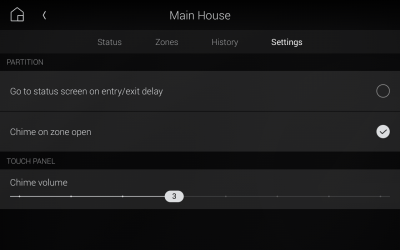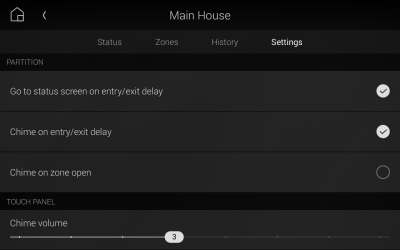Setting up security alerts
Your Control4 touch interfaces can alert you if any security zone changes state (for example, a door or window is opened). The touch interface can also automatically go to the security status screen when arming or disarming for ease of use and increased awareness when using your security system. This ability is dependent on the security hardware installed in your home. You can set up alerts using When >> Then automation, or ask your Smart Home Pro to set them up for you.
Note: Your Smart Home Pro must enable the alert chime for each zone you want to use it in.
To set your touchscreen to play an alert chime when a security zone state changes to "open":
-
In the room’s security panel screen, select Settings. The Settings screen opens.
-
Select Chime on zone open, then set the volume to the desired level.
To set your touch to react to an entry or exit:
-
Go into the room’s Security screen, then select Settings. The Settings screen opens.
-
To make the touchscreen open the status screen and display the entry/exit delay while arming or disarming, tap to select Go to status screen on entry/exit delay.
- To make the touchscreen play an alert chime when the security panel is being armed or disarmed (in entry or exit delay), select Chime on entry/exit delay.
Go back to Security basics.