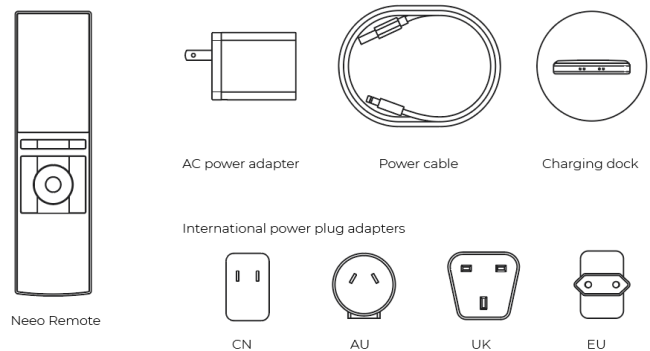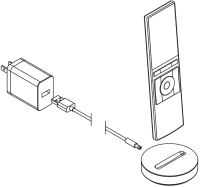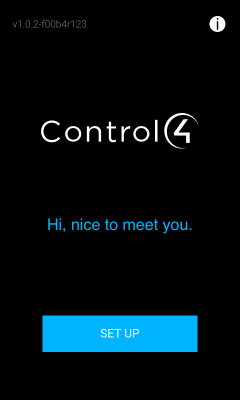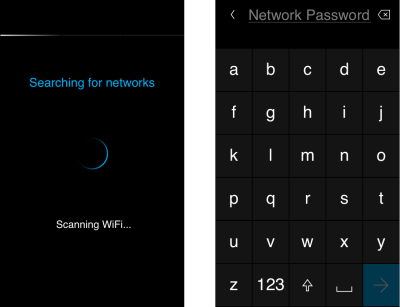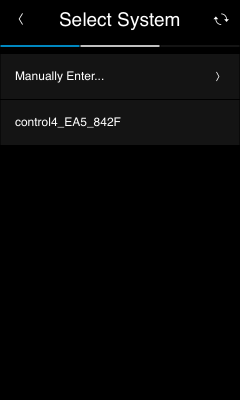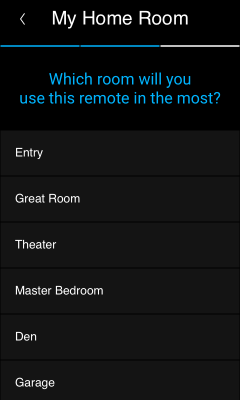Setting up your Neeo Remote
You can set up your Neeo Remote by yourself, or you can ask your Smart Home Pro for help.
Important: You will need to know your home wireless network's name and password.
To set up your Neeo Remote:
-
Make sure the box contains these items:
-
Connect the power cable to the power adapter and the charging dock, and plug the power adapter into a power socket.
- Although the remote comes partially charged, it's a good idea to charge the remote until the battery is fully charged before using for the first time.
-
Remove the remote from the charging doc, then press and hold the physical power button for about three seconds and follow the on-screen instructions.
-
When prompted to select your wireless network, select your home's network name, then enter the password.
-
When prompted to select your Control4 system, select your Control4 controller. Usually only one option is listed (with “EA” or “CA” in the name), but if multiple systems are displayed, contact your Smart Home Pro for help.
-
Select the room where you plan on using the remote the most. If you're not sure, don't worry—you can always change the default room later.
Next: Using your Neeo Remote