Monitoring a room
With your Control4 intercom, you can easily monitor another intercom device (such as a touchscreen), so it's perfect as a baby monitor or for monitoring your elderly parents while you're at work.
To monitor a room, you must first set up Monitor Mode on the touchscreen you want to monitor.
To monitor a room:
-
On the touchscreen you want to monitor, tap Settings
 in the intercom screen, then select Monitor Mode.
in the intercom screen, then select Monitor Mode. 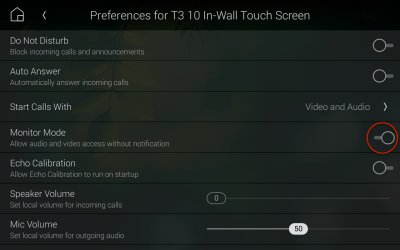
-
To monitor that touchscreen, call that monitored device from another touchscreen or mobile device.
One-way video and audio is sent from the monitored device to the device that started the call. (No audio or video is sent from the device that started the call.)
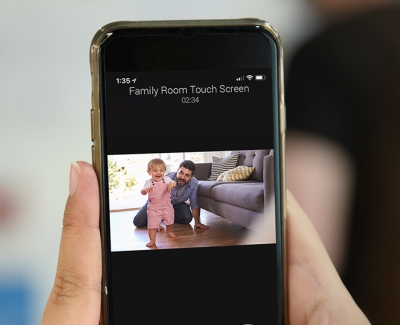
-
To stop monitoring, tap the
 (close) button on the device that started the call.
(close) button on the device that started the call.Tip: An alternate camera view (enabled on the intercom device by your Smart Home Pro) can be configured to get the perfect view of what you are monitoring.
Back to Intercom basics.