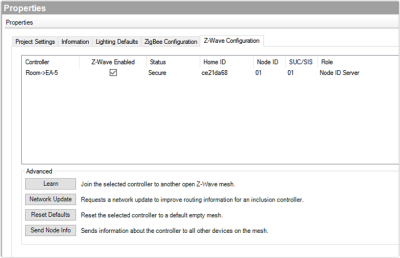Configuring a Z-Wave controller
You can use System Design to check the project properties, enable a Z-Wave controller, and view the status of the Z-Wave controller running in a Control4 project.
Note: Z-Wave requires a Z-Wave module connected to an EA or CA controller. See the Z-Wave Module Installation Guide for more help.
To configure a Z-Wave controller:
-
In the Project Tree, select the Project Name (top line of the project tree) object for the project properties to appear.
-
Click on the Z-Wave Configuration tab.
-
Check the box under Z-Wave Enabled for the controller you want to be your Z-Wave controller.
Note: Only one Z-Wave controller can be configured in a Control4 project.
The configuration should show a status of “Secure” when it is configured properly. If the Status field is empty, make sure the Z-Wave module is connected and installed properly, and that the EA or CA controller is online and identified in the project.
Advanced configuration
Several options are available for advanced Z-Wave configurations in the Z-Wave Configuration tab in the project properties window. These are not required in most cases when operating Z-Wave devices with a Z-Wave module in a Control4 system. They can be used for extending operation with external devices and third-party Z-Wave controllers.
-
Learn—This option joins the selected controller to another open Z-Wave mesh. This action will change the Home ID of the controller, and any devices on the previous Home ID will no longer be available. If the controller is joined to a mesh that contains a Node ID controller (SUC/SIS), the controller will be an Inclusion controller with the Home ID of the mesh it joined.
-
Network Update—When acting as an Inclusion controller, Network Update requests network topology updates from the Node ID controller (SUC/SIS).
-
Reset Defaults—Reset Defaults clears the Home ID on the Z-Wave controller and abandons any nodes on the existing network. Any Z-Wave devices previously joined to the network must be removed before they can join the new network. See “Removing Z-Wave devices.” Use this procedure only in the event that the network primary controller is missing or otherwise inoperable.
Note: If this controller is the primary controller for your network, resetting it will result in the nodes in your network being orphaned and it will be necessary, after the reset to defaults, to reset and re-add all of the nodes in the network. If this controller is being used as a secondary controller in the network, use this procedure to reset this controller only if the network primary controller is missing or otherwise inoperable.
-
Send Node Info—When connected to another mesh, Send Node Info sends information about the controller to all other devices on the mesh.