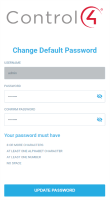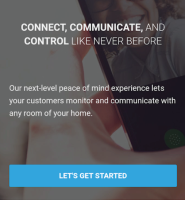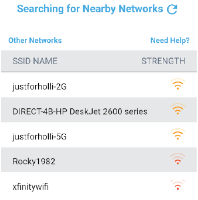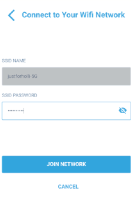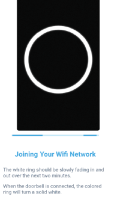CONNECTING THE VDB TO YOUR NETWORK (WI-FI MODEL)
- Power up the VDB by connecting power to the doorbell transformer. The VDB LED flashes slowly for a few moments. After the LED stops flashing, proceed to the next step.
- From your smartphone or laptop, connect to the ad-hoc Wi-Fi network from your VDB. The SSID is named C4-VDB (xx:xx:xx) and the password is c4videodoorbell.
- Open a web browser and enter 192.168.1.1 in the address field.
- Enter a password for the VDB into the PASSWORD and CONFIRM PASSWORD fields and select UPDATE PASSWORD.
Tip: For a more secure password, use a combination of capital letters, lower-case letters, numbers, and symbols.
- On the next page, enter the username admin and the updated password and select Sign in.
- On the Control4 Getting Started page, select LET’S GET STARTED.
- After the VDB scans for available networks, select your Wi-Fi
network from the list.
If your network isn’t found, troubleshoot your Wi-Fi network and select the Refresh icon to search networks again.
- Enter the SSID PASSWORD for your Wi-Fi network and select JOIN NETWORK.
- The VDB connects to your Wi-Fi network and requests an IP address. After successfully connecting to the Wi-Fi network, the LED on the VDB shows solid white.