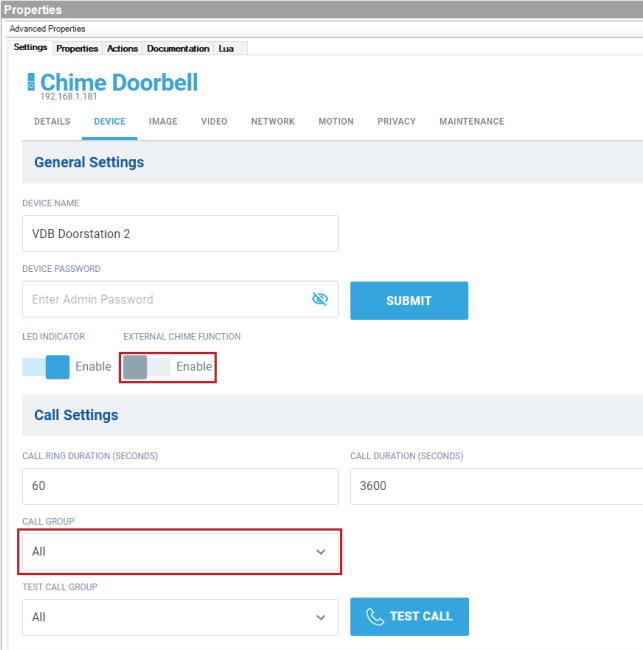CONNECTING THE VDB TO YOUR CONTROL4 SYSTEM
Make sure the VDB is connected to the network and has a password configured before continuing.
- In Composer Pro 3.2.0 or newer, connect to your controller.
- Add the Communication agent to the project if it is not already added. Go to Agents > click Add > select the Communication agent > click OK.
- In System Design > Discovered tab, double-click on the VDB to add it into the project and identify it.
- Select the VDB in the System Tree. In the Settings tab, enter the password you just set up in the PASSWORD and CONFIRM PASSWORD fields and click SUBMIT.
- Optional—To enable a doorbell chime, in the DEVICE tab, move the slider to Enable under EXTERNAL CHIME FUNCTION.
- Under Call Settings, select a call group for the VDB to ring (default is All). To test an intercom call to a call group, select the group under TEST CALL GROUP and click TEST CALL.
- Select the Intercom proxy sub-driver of the VDB. Configure Intercom properties such as Custom Buttons to show up in an Intercom call.
 Go to TROUBLESHOOTING.
Go to TROUBLESHOOTING.