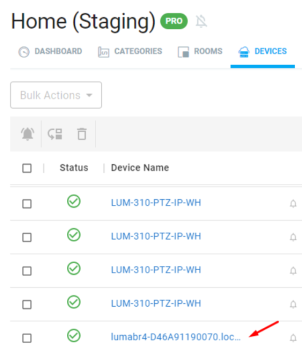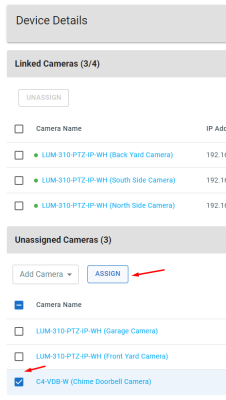Setting up the Luma Bridge
Requirements
To enjopy all the features of Luma Insights, the system needs:
-
Luma Insight Bridge hardware
-
Luma Insights driver
-
Chime, Luma x10, or Luma x20 cameras
-
Control4 OS 3.4.0 or higher
-
Control4 app for iOS or Android version 323.41 version or higher
-
An OvrC account for the bridge configuration
Adding the Luma Bridge and Insights drivers
-
Open Composer Pro 3.4.0 or newer and connect to your OS 3.4.0 or newer Control4 project.
-
In System Design > Discovered tab, double-click on the Luma Bridge in the Discovered Devices list to add it to your project.
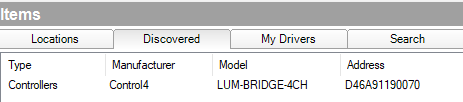
-
The LUMABR4 and Luma Insights drivers shgoudl be added to the project and identified automatically.
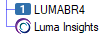
If not, you need to manually identify the Luma Bridge driver. In the Connections tab, double-click on the Luma Bridge to open the Identify window. Press the ID button on the back of the bridge to identify it.
Caution: -.Your cameras must also be added and identified in your Control4 project, or else they will not work with the Luma Bridge.
Updating the Luma Bridge
-
Make sure all your devices are updated to OS 3.4.0 or newer.
-
In Tools > Update Manager, make sure all your devices are updated and on the same version. If needed, start an OS update by clicking on Update.
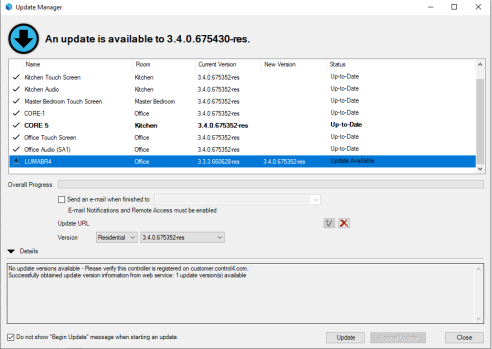
Configuring the Luma Bridge in OvrC
After the Luma Bridge has been identified and updates in Composer Pro, continue to configure the bridge in OvrC.
-
Go to your site in www.ovrc.com.
-
Click on Devices and click on the Luma Bridge (lumabr4[...]). If you do not see the Luma Bridge, run a site scan to find it.