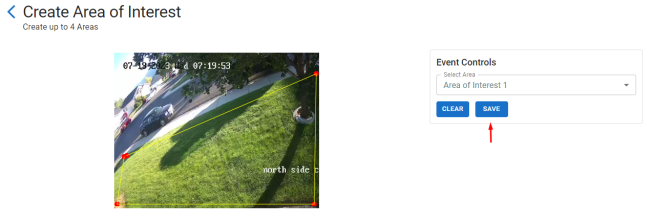Configuring Luma Insights
Configuring Areas of Interest
Areas of Interest create zones to monitor with Luma Insights. You can create up to 4 areas of interest on each monitored camera.
Caution: -.If you don't create an Area of Interest, the entire feed will be monitored and may create false or nuisance notifications.
-
Click on the edit icon in Areas of Interest.
-
Click on 4 to 6 points to outline the desired area and click SAVE.
Using History events in the Control4 app
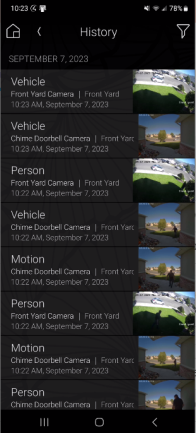
Vehicle detection and person detection events are turned on by default and will be automatically routed to the History agent in the Control4 app (named Vehicle and Person). The events contain a short video clip of what they have detected. Events are saved for up to 7 days (or up to 100,000 rolling records).
To share or save a video clip, long press on the video.
Turning on push notifications
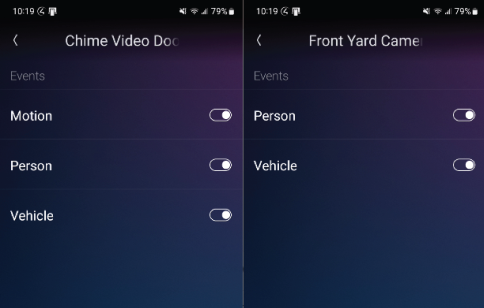
Push notifications to the Control4 app can be enabled for vehicle and person detection and formotion if you are using a Chime VDB. These notifications are off by default. Make sure you have your areas of interest setup, especially if your cameras are by a busy street, before you turn these on.
-
In your Control4 app, go to Settings and select the system.
-
Select Notifications > Cameras and choose the camera.
-
Tap on the toggle to enable push notifications for person, vehicle, or motion detection.
Pro Tip: -_Motion must be configured within Chime in order to get these motion event notifications.