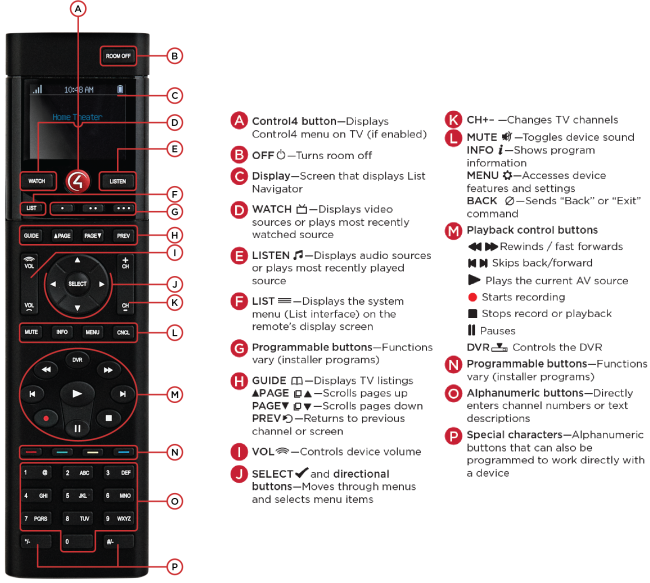Using the Control4 remote control
The Control4 System Remote Control is a quick way to manage your Control4 system on your TV screen or on the remote’s own display. This universal remote is so versatile, it can replace all other remotes in your home.
To learn how to use the remote in depth, see the System Remote Control User Guide or find other related help at ctrl4.co/sr260. While you’re at it, ask your pro about a recharging station for your Control4 remotes to keep their batteries always charged.
![]() Video: On-Screen TV Navigation
Video: On-Screen TV Navigation
Use quick access buttons
The LISTEN and WATCH buttons give you quick access to audio and video playback.
- Press LISTEN to select either the most recently used audio source or display a full list of connected audio sources. (Your pro can set the method you prefer.)
- Press WATCH to either select the most recently used video source or display a full list of connected video sources. (Your pro can set the method you prefer.)
Using the TV on-screen interface
- To use the TV on-screen interface, press the red 4 button (if enabled). The menu appears on the TV.
- Press the arrow buttons to move among menu items, and press the round SELECT button to select the item.
Tip: No matter where you are in the interface, you can press 4 to return to the Room screen.
For more information on using the TV on-screen interface, see Using the Control4 Room screen.
Using the List interface on the remote
- To open the List interface on the remote’s display, press LIST.
- Press the up or down arrow buttons to highlight a floor or room, then press SELECT to select the floor or room.
- Press the arrow buttons to highlight a device, press SELECT to select it, then press the arrow buttons to change device settings. You can press the left arrow button to return to a previous menu.
Use programmable buttons
Although every button on the remote can be programmed, the four colored buttons and the three “dot” buttons are the ones most commonly programmed for special actions. Ask your pro to program buttons to automate devices, or you can program them yourself using Composer HE or Automation basics.
You can print this help topic, then note each programmed button’s action for reference.

Go back to Control4 interface basics.
![]() Copyright ©2019, Control4 Corporation
Copyright ©2019, Control4 Corporation