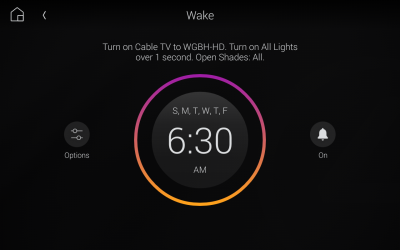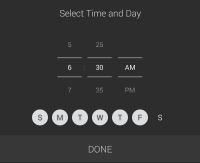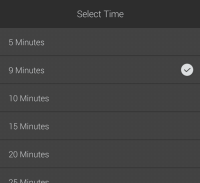Setting a Wake or Sleep scene
The Wake and Sleep icons let you set Wake and Sleep scenes, then assign those scenes to days of the week. The Wake and Sleep scenes can include settings for lights, audio, video, and blinds and shades, so you can start your mornings on a pleasant note—even if you’re not a morning person—and serenely drift to sleep at the end of a long day.
Note: Wake and Sleep scenes are not available in the TV on-screen menu.
To create a Wake scene:
-
On a Control4 touchscreen, select the Room menu, then select Wake .
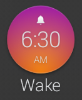
The room's Wake screen opens. The large circle in the center indicates the time and days of the week when the scene will activate.
- To set the time and days of the week for the scene, tap the large circle in the center, then swipe to change the time, tap to change the days of the week, then tap DONE.
-
To set the scene's lighting, audio/video, and blinds and shades, tap the Options icon.
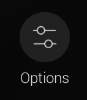
- Tap the device type's toggle switch to turn the device type on or off for the scene.
- Tap the settings below each device type to fine-tune the experience.
- Tap the arrow in the upper-left corner to exit the Options menu.
-
To make the scene's schedule active (subject to the schedule you set), tap the On icon at the right; to turn it off, tap it again.
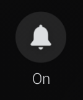
Tip: The Wake scene's status is shown in the Wakeicon in the room's home view.
To create a Sleep scene:
-
On a Control4 touchscreen, select the Room menu, then select Sleep.
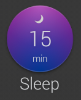
The room's Sleep screen opens.
The large circle in the center indicates the time delay before the scene's actions take place.
- To set the time delay, tap the large circle in the center, tap the desired delay time, then tap outside the list to close it.
-
To set the scene's lighting, audio/video, and blinds and shades, tap the Options icon.
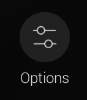
- Tap the device type's toggle switch to turn the device type off for the scene.
- Tap the arrow in the upper-left corner to exit the Options menu.
-
To start the scene's countdown timer, tap the Start icon at the right; to halt the countdown, tap it again.
Tip: The Sleep scene's status is shown in the Sleep icon in the room's home view.