Correcting Unsupported Zigbee Configuration in OS 3.3.0 and newer
How to modify unsupported Zigbee configurations
How to fix a split-mesh configuration
Unsupported configurations
The following Zigbee configuration are no longer supported in OS 3.3.0 and newer versions:
-
Zserver running on a different controller than ZAP Coordinator (split mesh controllers)
-
A Zigbee mesh that contains multiple ZAPs.
Supported configurations
-
Zserver and ZAP coordinator running on a single controller, called a Zigbee mesh controller.
End of support in OS 3.3.0
Systems with unsupported Zigbee configurations can be upgraded to OS 3.3.0. These systems and Zigbee will continue to operate as it did prior to upgrading to OS 3.3.0.
-
Unsupported configurations can be modified in Composer Pro 3.3.0 to conform to a supported configuration.
-
New Zigbee networks created or modified in OS 3.3.0 can only have supported configurations. No unsupported configurations can be created in OS 3.3.0.
-
Future OS releases and new controller hardware with Zigbee support will not support the unsupported configurations and will require a change to a supported configuration.
Back to the top of this document: Correcting Unsupported Zigbee Configuration in OS 3.3.0 and newer
How to modify unsupported Zigbee configurations
If your project contains unsupported Zigbee configurations, this error appears.
Follow the steps below to resolve unsupported Zigbee configurations. After all unsupported Zigbee configurations in the system are corrected, the warning message on the Zigbee Configuration tab goes away.
After all unsupported Zigbee configurations are corrected, the Edit Zigbee Configuration dialogs will enforce that a supported configuration is created with the Add or Modify options. Zigbee networks can only be created on a single physical controller, serving as a mesh controller.
Follow these steps to modify unsupported Zigbee configurations to create supported networks for maximum performance and interoperability.
How to remove multiple ZAPs
To remove additional ZAPs from a mesh controller:
-
In System Design project tree view, select the project name (top line) to view the project properties.
-
Select the Zigbee Configuration tab. If unsupported Zigbee configurations are present in the project, a warning message shows above the Zigbee networks.
-
A system with multiple ZAPs lists a controller labeled ZAP under ZAP Status.
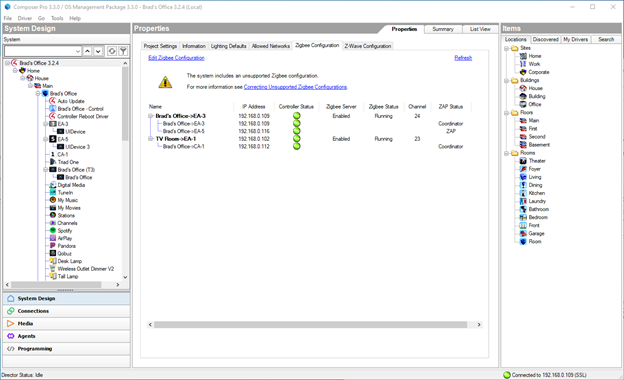
-
-
Click on Edit Zigbee Configuration.
-
The Zigbee Network Settings dialog appears.
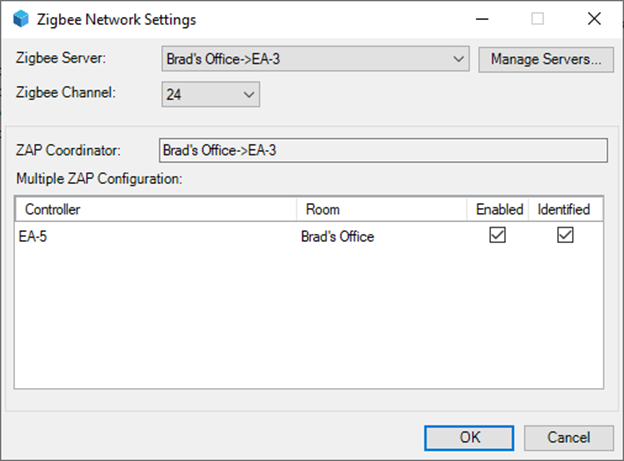
-
To remove the additional ZAPs, click the box under Enabled to disable any other controllers under Multiple ZAP Configuration. Click OK to save the settings.
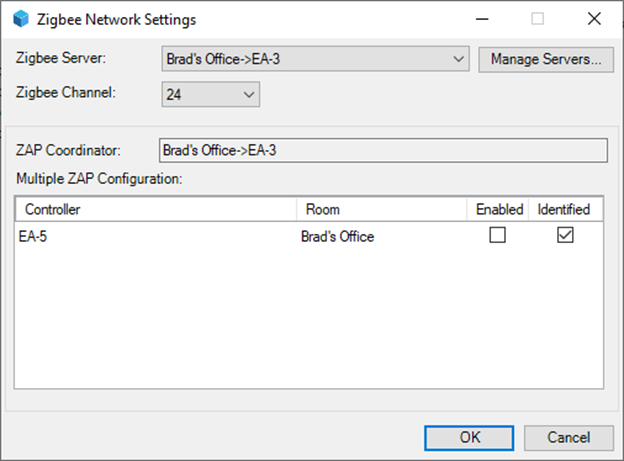
Tip: If this configuration was created to extend a network across a large property, you should instead add other mesh controllers to support Zigbee devices that are out of wireless range. Consult the Zigbee Best Practices to know the best way to support this type of configuration.
Back to the top of this document: Correcting Unsupported Zigbee Configuration in OS 3.3.0 and newer
How to fix a split-mesh configuration
Note: If you have both multiple ZAPs and a split-mesh configuration, you must remove the additional ZAPs first before fixing the split mesh. See How to remove multiple ZAPs
To create a mesh controller and move all Zigbee process to a single controller:
-
In System Design project tree view, select the project name (top line) to view the project properties.
-
Select the Zigbee Configuration tab. If unsupported Zigbee configurations are present in the project, a warning message shows above the Zigbee networks.
-
A system with a split mesh controller lists two different controllers, one running the Zigbee Server (shown in bold and under Zigbee Server, it says Enabled), the second running the ZAP Coordinator (ZAP Status says Coordinator).
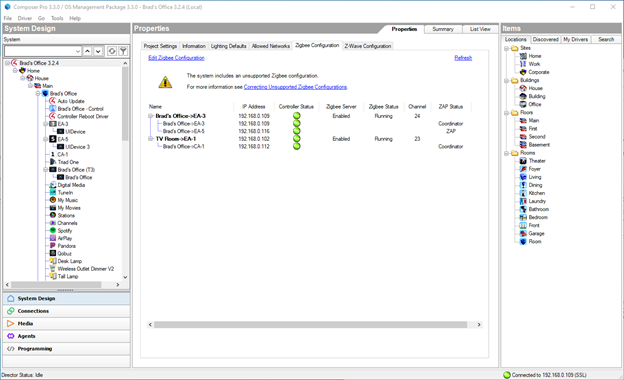
-
-
Click on Edit Zigbee Configuration.
-
The Zigbee Network Settings dialog appears.
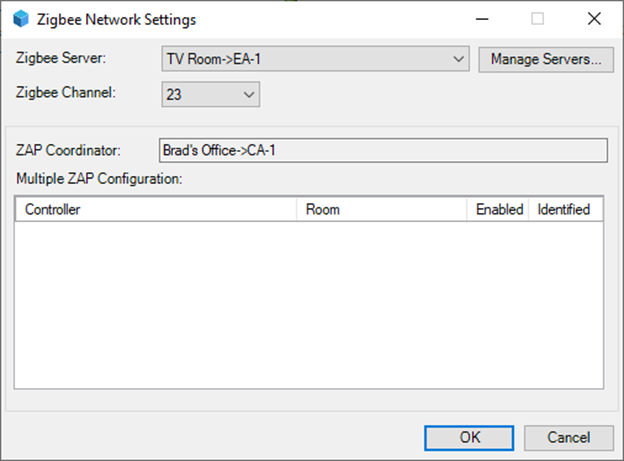
-
To configure the Zigbee mesh to use a single Mesh Controller, click on Manage Servers… and select the Zigbee server you want to modify and click Modify… .
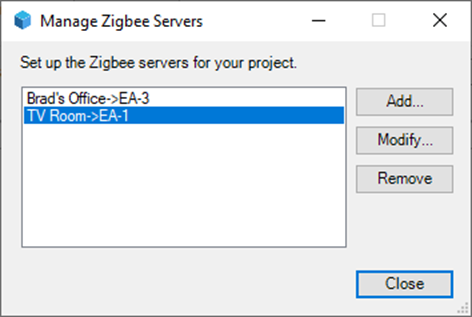
-
Use the Zigbee Network Settings dialog to move either the Zigbee Server or the ZAP Coordinator so that both the Zigbee Server and ZAP Coordinator are running on the same physical controller. The OK button becomes active showing that a change will be made.
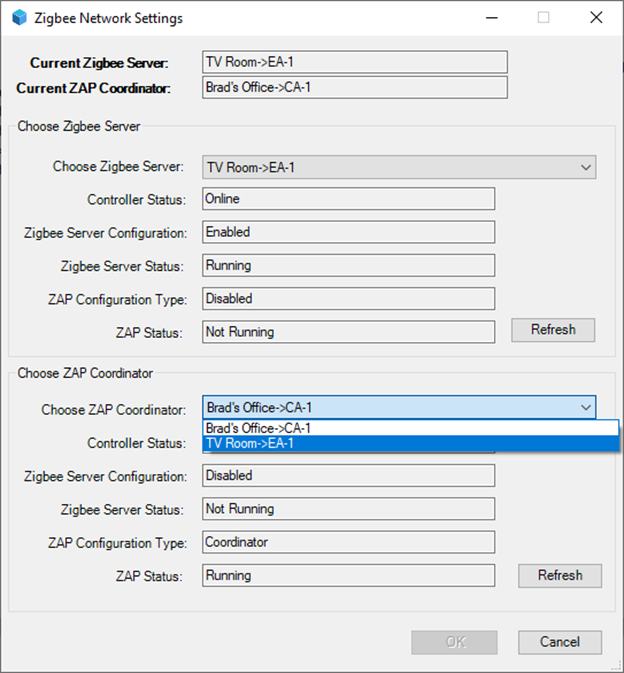
-
Click OK to update the Zigbee configuration. A progress dialog appears as the configuration is updated.
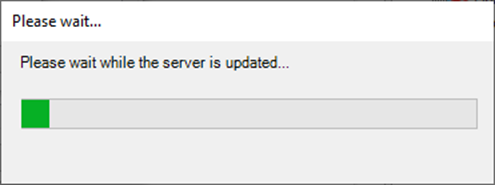
-
The final screen in the workflow shows the network has been updated to a valid mesh controller--the Zigbee Server and ZAP Coordinator are on the same physical controller. Click OK to close the dialog.
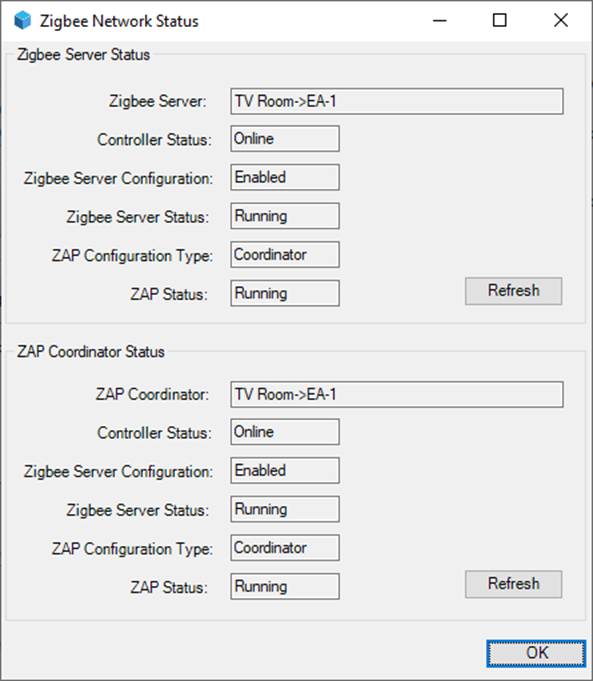
Back to the top of this document: Correcting Unsupported Zigbee Configuration in OS 3.3.0 and newer
