Using the Wireless Thermostat advanced properties
Use the System Design view to view and change the Wireless Thermostat properties. Set the Properties to create a schedule and the Advanced Properties to modify the thermostat’s configuration.
Ensure that the Control4 Wireless Thermostat (model number: Control4-CCZ-T1-x for OS 2.0 and later) is installed as directed in the Control4 Wireless Thermostat Installation Guide available on the Dealer Portal.
To use the thermostat advanced properties:
- In the project tree select the Control4 Wireless Thermostat.
- Click the Properties tab to view the list below.
- View/Edit Schedule—Brings up the schedule page to set heat and cool set points for auto mode (see below). In the mode (Awake, Leave, Return, etc.), set the day and temperature set points. Click OK to close the window. Note: You can view the schedule by selecting the 12 Hour Display or the 24 Hour Display.

- Vacation—Lets you set the Heat Set Point and Cool Set Point when the homeowner is on vacation. Use the up or down arrows to set the heat and cool set points, and then click OK.
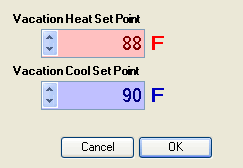
- Use Remote Temperature Sensor—Sets the thermostat to use either the on-board Local temperature sensor (default) or an optional Remote temperature sensor to control the HVAC system by selecting the Use Remote Temperature Sensor radio button.
- Buttons—Locks local buttons to prevent unwanted changes to thermostat settings. Select the Locked and Unlocked radio buttons. Note: If buttons are disabled, they will be re-enabled when the thermostat power cycles. This is a safety mechanism to prevent a thermostat from becoming completely inoperable if it were removed from a project while the buttons were disabled.
- General Setup
- Backlight Mode—Lets you select your preferences for the backlight. Select On Button Press to light the backlight for ten seconds when any button is pressed. Select Always On to keep the backlight on constantly. When using batteries for power with power stealing enabled, the Always On option is not recommended.
- Battery—Shows the power source or battery level (for example, "Externally Powered").
- Time Format (Date and Time)—Lets you set preferences regarding Date Format (MM/DD/YYYY or DD/MM/YYY) and Time Format (12 h or 24 h). Click the Sync Time button under Time Format to update the time on your thermostat manually to the controller. (The thermostat also updates automatically at 3:00 AM each morning.)
- Network—Displays informational boxes that provide Zigbee networking information (MAC and Firmware Version).
- Advanced Device Configuration—Click this button to fine-tune your thermostat (see below).
Note: Different properties may appear, depending on the thermostat model. The properties below apply to the Control4 Wireless Thermostat for OS 2.3.0 or later.

Modifiable Advanced Properties include:
Properties
Advanced Properties
- Select Apply to to apply the current properties to the selected Wireless Thermostats.