Using the Email Notification agent
IMPORTANT! An active 4Sight Internet Service subscription is required for Email Notification to work. See Composer Pro Getting Started or the Control4 System User Guide.
Use the Control4 Composer Pro Email Notification agent to have an email sent to an email address automatically when specific events occur as defined in programming.
Example: If you want to know when the basement door opens, you can set up an Email Notification agent to send an email to your email application’s Inbox when the Basement door opens.
- The Email Notification is a Control4 service. To use Email Notification agent, remote access is required to facilitate a secure connection between the controller and the Control4 service.
- The Email Notification agent uses templates to enhance usability. You can use a template to define a To, Subject, or Body for use when creating instances of the Email Notification agent. See "Connecting to a Director using Remote Access" in Composer Pro Getting Started.
- Use the Programming view to define the individual instance that triggers an email and completes the definition.
Example: A security threat to the house notified you of broken windows, doors opening, and motion detected in Away mode. In the template, you define Subject: Security Alert and To: [email protected]. In the Programming view, you might define the zone. Examples of other incidents to use E-mail Notification include: Basement Door Opened, Front Gate Opened, Water Sensor detection, Carbon Monoxide Sensor detection, Motion Sensor detection, Sprinklers On/Off, etc.
Tip: When setting up an E-mail Notification agent, note the frequency that an event can happen; because if it is too frequent, it can slow down the system. For example, if an email is sent when a Motion Sensor detects motion, the frequent email messages could cause sluggishness.
Prerequisites
The following example devices are added and identified (with a network address) in the project:
- Controller
- Door Contact Sensor
To set up an Email Notification:
- Start Composer Pro and connect to a Director.
- Click Agents.
- (First time only) In the Agents view, click Add to add the Email Notification agent to the project.
- When the dialog appears, select Email Notification.
- Click OK.
- Select Email Notification, and click Add in the pane that follows. The New Template Name dialog appears.
Tip: Control4 now includes Control4 system and user-defined variables in the templates created using this agent. To use this function, you can create or modify email templates using Composer Pro > Agents > E-Mail Notification, and then use the Add Variable option.
- Enter a name on the dialog that appears, for example, 'Security Alert.'
- Click Create.
- In Email Notification Template Name, select Security Alert for the Composer Pro email screen to appear.
- Fill out the information for the email you want sent to you when an event occurs.
Example:
Subject: Security Alert
Body: The security of the Franklin Smith House may have been compromised.
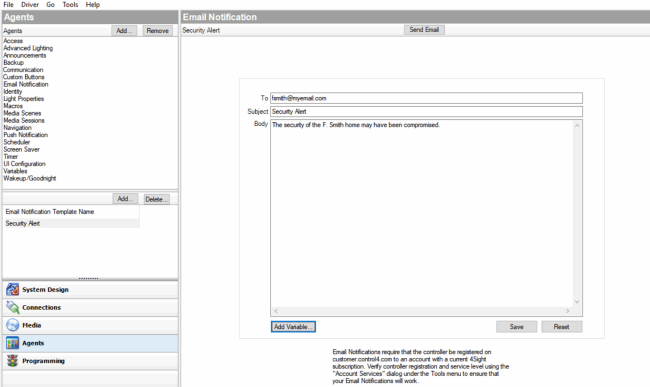
- Do the following as needed:
- Click Send Email to test and see if you receive and email to your email address.
- Click Add Variable if you've created a variable agent. Scroll down the list to locate the variable, and then click OK.
- Click Save to exit and go to the Programming view to set up the programming.
- Click Reset to clear the To, Subject, and Body of the email to start again.
- With the Agent template created, you can create one instance of the Security Alert for each security zone (or object). When you've saved the template, click Programming.
- In Programming under Theater, select Door Contact Sensor.
- In Door Contact Sensor Events, select When Door Contact Sensor opens.
- In the Actions pane, scroll down and select Email Notification.
- Make any changes to the email as necessary.
- Drag the green arrow to the Script pane.
- In the File menu, click Refresh.
- Test the Email Notification agent by going to the door and opening it. An email is sent to your Inbox with the Security Alert as a subject.