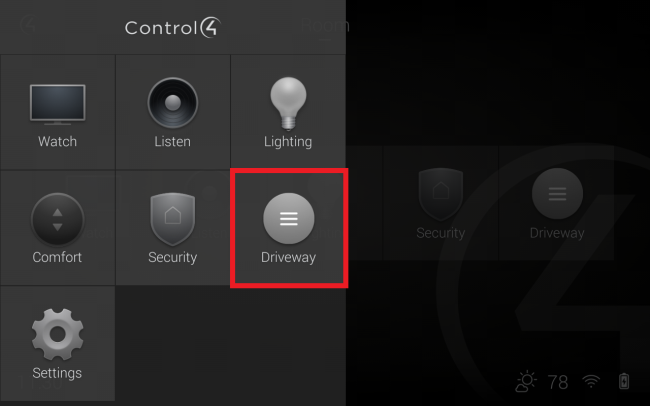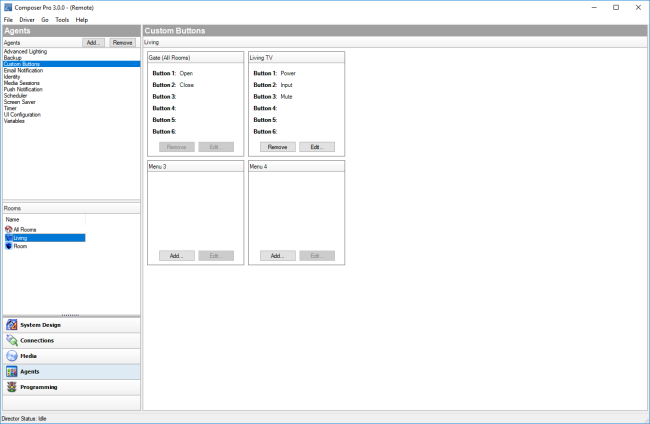Using the Custom Buttons agent
Use the Control4 Composer Pro Custom Buttons agent to create up to four custom menus to display on the Navigators (including touch screens, Control4 apps, and on-screen). Custom Buttons Menus can be accessed from the Room Menu in Navigators or added as a favorite to the Room Screen.
Example: If you have a heated driveway or some other specialty device, you can set up a screen with custom buttons to operate the heated driveway from the Navigators.
To set up the Custom Buttons agent:
- Start Composer Pro and connect to a Director.
- (First time only) Click Add to add the Timer agent to the project.
Custom button menus can be defined for a single room or for all the rooms in the project.
To set up a Custom Buttons menu for a single room:
- Select the room in the Rooms pane on the left side of Composer.
- Click Add... and enter the Menu Name and Button 1-6 names as desired.
- Click OK.
To set up a Custom Buttons menu for all rooms:
- Select All Rooms in the Rooms pane on the left side of Composer.
- Click Add... and enter the Menu Name and Button 1-6 names as desired.
- Click OK.