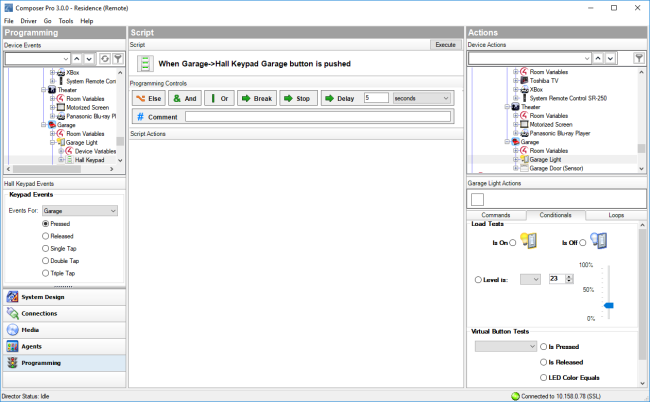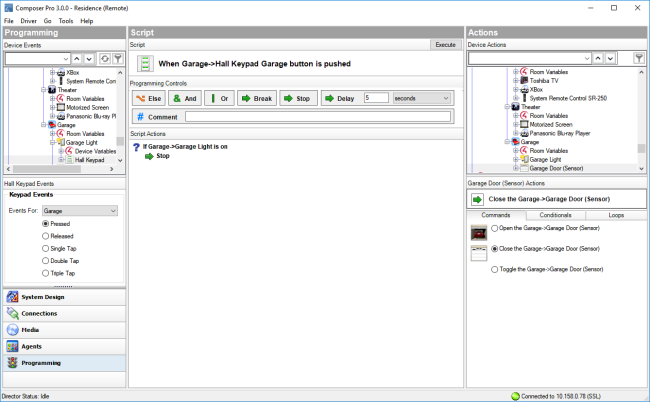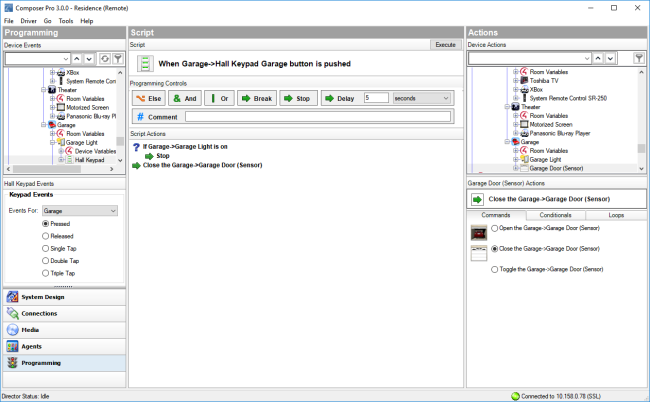Stop command
This example uses a Stop command to not close the garage door if the garage light is on. If the light is off, the garage door closes.
To use the Stop command during programming, see this example using a keypad, a garage door, and a dimmer:
- In the keypad Events pane, select the Garage Door button and select the Pressed event for the Garage keypad button. ‘When <room> -> <keypad name> Garage button is pushed’ appears at the top of the Script pane.
- In the Garage Light Actions pane, click the Conditionals tab, and then click Is On.
- Click the blue question mark next to ‘If the <room>->Garage Light is on,’ and drag it to the Script pane.
- In Programming Controls, and click the Stop command and drag it into the Script pane.
- Drag the green arrow ‘Stop’ over the blue question mark in the Script pane to nest it below "If <room>->Garage Light is on".