Setting up media stored on a disc changer
Use the Media view to add and scan media according to the options available on your disc changer. Adding and scanning DVDs and CDs loaded in the disc changer populates the media information in the media database. This permits users to view the media from their Navigators.
This section covers how to:
- Add media to a disc changer
- Scan media in a disc changer
Prerequisites
- The system must be registered at customer.control4.com before using the online Media Services. To register the system, see 'Registering the Control4 system' (Composer Pro Getting Started).
- Ensure that a controller is added to the project tree and identified to the network.
- Ensure that a disc changer is added to the project tree and identified to the network.
To add media to a disc changer:
- Start Composer Pro and connect to a Director.
- Click Media.
- Select Disc Changer in the Media project tree. If any of the following options are available for the selected disc changer, the buttons will be active (not grayed out):
Scan—Lets you scan all media located on the disc changer to add to the media database (recommended if available).
Note: Because media scanning has been moved to the background, the scanning status is only available through Director status messages. To do this, you can either watch the Director status line or re-select the media to view the content that has been scanned.
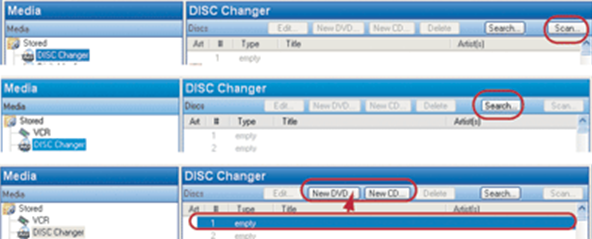
Search—Lets you search for media titles located on the disc changer to scan and add them to the media database.
Edit—Lets you edit your entries (artist, album, title, etc.).
New DVD or New CD—Lets you add new DVDs and CDs to the media database.
- Always use File > Refresh Navigators to make the new media accessible through the Navigators in the Control4 system.
Note: Control4 has not implemented a UI for browsing CDs stored in a disc changer. Use a Legacy Navigator (prior to OS 2.0) that supports this functionality if this is an important consideration.