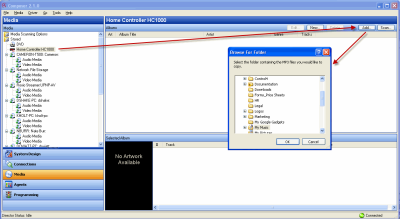Setting up media stored on a controller
Each Control4 controller that has an audio output has a built-in digital audio player. Digital Audio is the segment of the controller that provides the digital audio streaming. Digital audio sources can include any audio device plugged into the analog inputs on a Control4 Speaker Point or a Control4 controller, digital media stored on a Control4 controller with storage space for that media (not all controllers have media storage), and digital media stored on an external drive or network-attached storage. The digital audio sources provide audio to the digital audio servers and is then played back through the built-in digital audio players. Each digital audio player or source must have a connection to the digital audio server.
When configuring these types of connections in the Connections view, there is always an open connection to the digital audio components for each digital audio server or digital audio client. You can see many connections to the digital audio components depending on the hardware configured in the project.
Prerequisites
- Ensure that a controller is added to your project and identified to the network.
- Ensure that your controller has storage space for media.
To add and scan available media on a controller:
- Start Composer Pro and connect to a Director.
- Click System Design.
- Click Connections.
- In the Network tab, ensure that the controller has an address. If it does not, you must go back and identify the controller to the network.
- Click Media.
- Select the Controller with the media you want to add, and click Add.
Tip: If a dialog box displays and states that you cannot add the media, make sure you identify the controller in the Connections view > Network tab.
- Browse to the directory of music files to be added to the controller. After you add the files, the scan automatically starts. After a few moments, the media is scanned, and a list of albums appears. You may see the on-screen Navigator update during this process.
Tip: Another way to add files from a network share to a controller is to go to the Windows Start menu, and select Run. Type //<Controller's IP Address>/media/audio/music/<Artists>/<Albums> and copy the files there.
- From the File menu, select Refresh Navigators to make the new media is accessible through the Navigators in the Control4 system.