Setting up Internet radio stations
Use the Media view to add Internet radio stations that you can play from touch screens, Control4 apps, or on-screen Navigators.
Prerequisites
- Ensure that the controller is installed and identified as directed in the controller's installation guide.
- Ensure that the Internet radio stations you add are in MP3 or WMA format. You'll need to create a new form for each station you add.
To configure Internet radio:
- Start Composer Pro and connect to a Director.
- Click the Media view.
- From the media list, click Internet Radio.
- In the Internet Radio pane, click New.
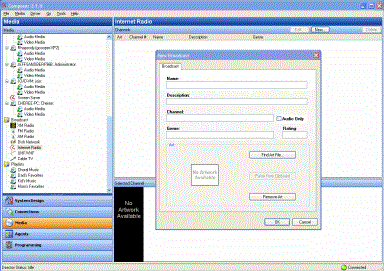
- Fill out the form:
- Name—Add the name of the station.
- Description—Add a description that's meaningful.
- Channel—Add the URL for the channel. Note: Locate the URL of the MP3/WMA stream that starts with http://... Note: Ensure that Audio Only is checked.
- Genre—Add a genre if appropriate.
- Check Audio Only for listening.
- Cover Art—If you'd like, you can copy the radio station art to your list. In a browser, go to the link and click Images. Click Find Art File to locate an image, copy it to your clipboard and then click Paste from Clipboard.
- Click OK.
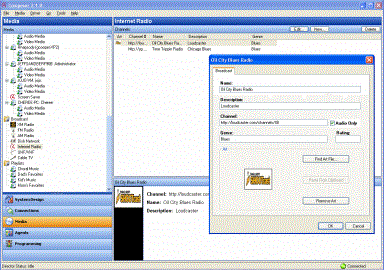
- Go to the touch screen, Control4 app, or on-screen Navigator and select the Listen > Station. Note: If you have several sources, Internet Radio appears under Sources.