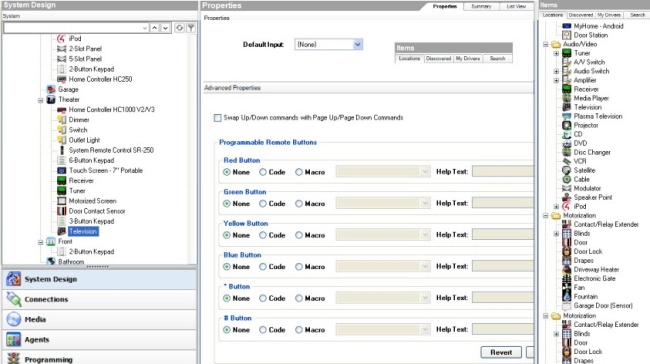Program the System Remote Control SR-150B programmable buttons
On the System Remote Control SR-150, you can program six buttons (red, green, yellow, blue, *, and #) to perform programmed activities. The buttons can be programmed to execute any of the AV device’s macros or IR codes or be programmed by room.
To program the buttons:
- Ensure that you have the following devices in your project:
- Controller
- System remote control SR-150B
- An AV device to be controlled
- In Composer Pro, click Connections.
- Click the Network tab. Ensure that the controller and the remote are both network identified.
- Program the programmable buttons (Red, Green, Yellow, Blue, *, or #) either based on the selected AV device or the selected room.
Based on AV device:
- Click System Design.
- On the device’s Properties page, select Code or Macro for the button you want to program, and then select a code or macro from the drop-down list.
- Edit the Help text as needed, and then select Set.
Note: Help text describes custom programming to users in the House option in any of the Navigators.
Example: (1) In System Design, select Disc Changer. (2) In the Red button, select Code. (3) From the drop-down list, select Subtitle. (4) Select the Set button to create a Subtitle button.
Based on room:
- Click Programming.
- Select a room in the Device Events pane.
- Select the Commands radio button in the <Room> Events pane.
- Use the drop-down menu to select a command or button (example, Blue Button).
- In the Actions pane, build the script using the items to program the actions in the selected room when the selected command or button is used.