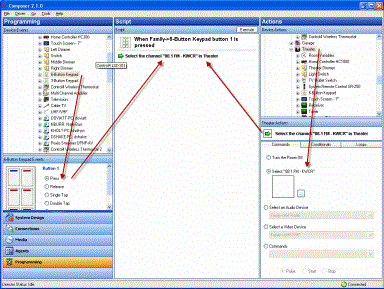Program a button to play media or a playlist
Use the Control4 Composer Pro Programming view to program a button on a keypad to play an album or playlist.
Example: The example in this section uses a 6-Button Keypad for the Theater room. When you press Button 1, music or a movie plays in the Theater room.
Prerequisites
- Ensure that a 2, 3, or 6-Button Keypad is installed as directed in the Control4 2, 3, or 6 Button Keypad Installation Guide.
- Ensure that your project has an audio end point, such as Speaker Point, added and identified on the network.
To program a button on a 6-Button Keypad to play music:
- Start Composer Pro and connect to a Director.
- Click Programming.
- In Programming in the Device Events pane, select the 6-Button Keypad.
- In the 6-Button Keypad Events pane, press Button 1, and select the Press radio button.
- In the Device Actions pane, select the Theater room.
- Click the Commands tab, and press the Select Media radio button.
- In the new window, select the media type to play, such as Playlist.
- Select the movie, playlist, etc.
- Click OK.
- In the Actions pane, drag the green arrow to the Script pane.
- Click Execute in the Script pane.