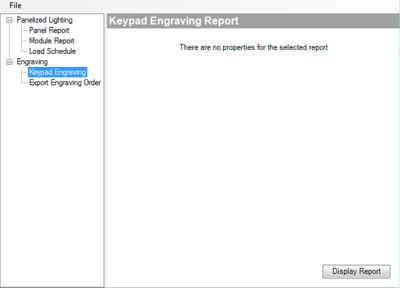Ordering keycap engraving
If you entered text to be engraved onto keycaps, you need to special order the custom engraving. You can order in three ways:
United States and Canada:
- Upload the engraving order file on the Dealer Portal (easiest for most orders).
- Enter the information on the Dealer Portal (good for small orders of individual keycaps).
All other regions:
- Send the engraving order file to your ISA.
When your custom engraved keycaps arrive, install the keycaps according to the Keypad Buttons Installation Guide, then make sure that the keypad configuration matches the device properties in Composer Pro.
To create an engraving order file:
- In Composer Pro, make sure that the text and icons for each keycap have been entered on the device Properties pages exactly as you want them to appear. Pay special attention to spelling.
Tip: In a keypad’s Button Settings properties, the button Name is used only for defining connections within Composer Pro. For engraving, make sure that you enter text in the Engraving fields.
- Print the report and review with your customer to make sure that all engraving meets the customer’s expectations.
- Click Export Engraving Order, then click Export Order File.
- Specify a location to store the file, then click Save.
To upload the engraving report file on the Dealer Portal:
- Access the Dealer Portal at dealer.control4.com.
- Go to Products > Lighting > Engraving.
- Click Upload Composer File. The file upload page opens.
- Select the file you created above, then click OK.
- Complete the order process.
To enter engraving information on the Dealer Portal:
- While building the system, take note of the text and icons you want to be engraved on each keycap. Pay special attention to spelling.
- Access the Dealer Portal at dealer.control4.com.
- Go to Products > Lighting > Engraving.
- Click Single Keycap Engraving. The configuration page opens.
- Select the type of keycap, then type the text for the engraving.
- Complete the order process.
To send the engraving report file to your ISA (international customers only):
- Create an email message to send to your ISA.
- Attach the engraving report file you created above, then send the message.
- Follow up with your ISA regarding order status and schedule.