Using the Manage Drivers window
Use the Manage Drivers window in Composer Pro to view driver versions, manage drivers, update drivers and schedule updates.
To manage drivers using the Manage Drivers window:
- Select Drivers > Manage Drivers.
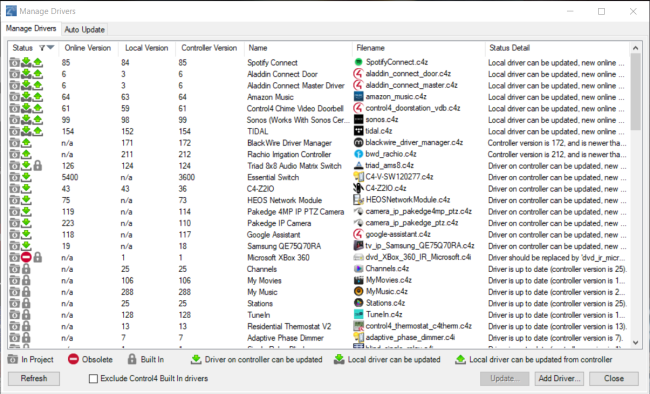
- Click on a driver in the window and click Update...
- The Update Driver window shows the driver name, file name, version info and update options.

- Select an option in Update Options to update, sync, or replace the driver. You can choose between:
- Update Driver—Update the local (computer) version and controller version of the driver with the latest online version.
- Sync Newest—Synchronize the newest driver from either the local computer or the project.
- Sync Local—Synchronize the driver on the local computer to the controller.
- Sync Controller—Synchronize the driver on the controller to the local computer.
- Replace Obselete—Replaces an obsolete driver with a recommended replacement driver.
To configure automatic driver updates:
- Select Drivers > Manage Drivers and click on the Auto Update tab.
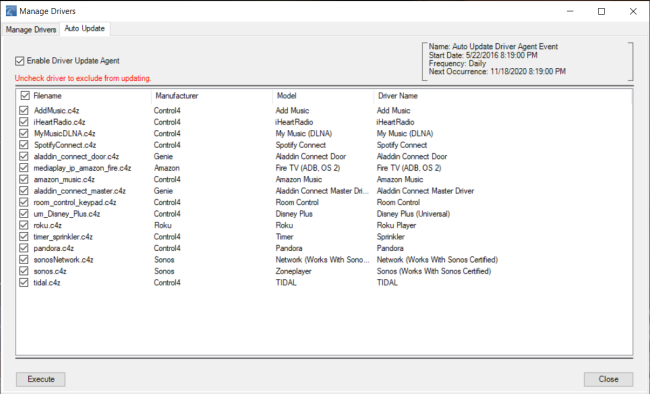
- Check the box next to Enable Driver Update Agent to enable automatic driver updates.
- Check the box next to each driver to enable or disable automatic updates for that driver.
- Click on Execute to run the automatic driver updates now.
Tip: To configure the schedule when the automatic driver update runs, use the Scheduler agent to configure the update event, by default the Auto Update Driver Agent Event.