Get room connections
To get to room connections:
- Start Composer Pro and connect to a Director.
- Click Connections.
- Select the room in the project tree.
- Click the Control/AV tab. The Control & Audio Video Connections pane displays.
If you use System Design views, room connections use the default settings according to the devices you add.

Example: For a basic system with a television, DVD player, VCR, and satellite, Composer Pro by default makes the television the video end point which is the end of the AV path for viewing video. The video audio end point is the end of the AV path for listening and managing volume for sound when viewing a DVD, VCR or satellite.
Example: Video End-Point—The Plasma Television displays video for DVD, VCR, and satellite.
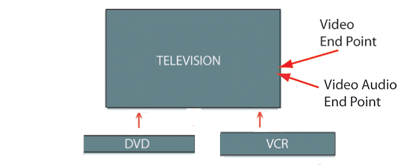
Note: For the Control4 system to work properly, verify that the default settings match your physical environment. Define each room connection according to your Control4 system. If the default settings do not match your system setup exactly, change the settings to match the physical environment, and define each room connection according to that system setup.
An End Point defines the software path that an audio or video signal must follow to reach the desired destination.
Example: When a device is selected as a Video End Point, start at the device and work backward to figure out the source-selection and input-switching that must take place to display video.
Note: Speakers are not included in the Control4 project configuration.
A room provides two priority levels for end points of audio (Audio End Point 1 and 2) and two for audio playing for video (Video Audio End Point 1 and 2). The system automatically connects the first end point in the room to End Point 1 as the first priority. If that device is part of AV path selected, it manages the volume in the room automatically.