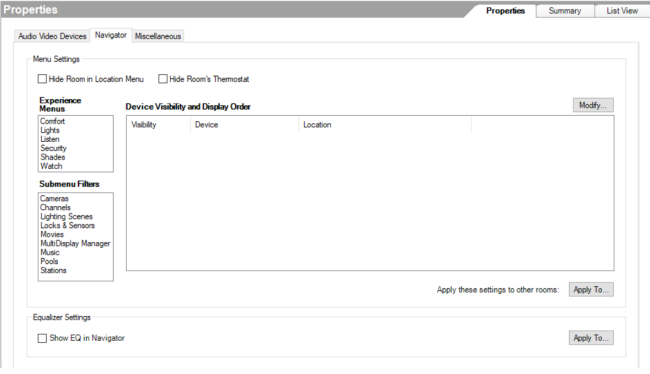Enable Equalizer Settings
You can modify the order that your customer's devices will show up in Navigators and hide or display devices by sorting the devices in the major Experience Menus: Comfort, Lights, Listen, Security, Shades, and Watch and in the Submenu FIlters: Cameras, Channels, Lighting Scenes, Locks & Sensors, Movies, Music, Pools, and Stations.
To show Equalizer Settings in your customer's devices:
- In the project tree, click the room you want to show Equalizer settings.
- Click on the Navigator tab.
- Under Equalizer Settings, click the box next to Show EQ in Navigator.
- To enable the Equalizer settings in more than one room, click Apply To..., select the rooms, and click OK.
Important! Equalizer settings require a supported device connected to the audio end-point for the room. Supported devices include analog audio out of an EA controller, Triad One, and Triad audio matrix switches.