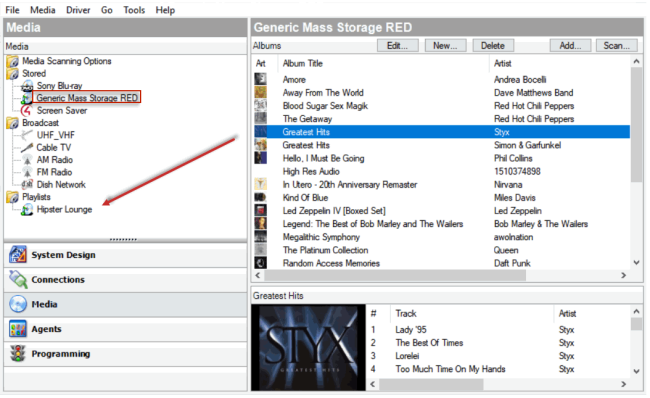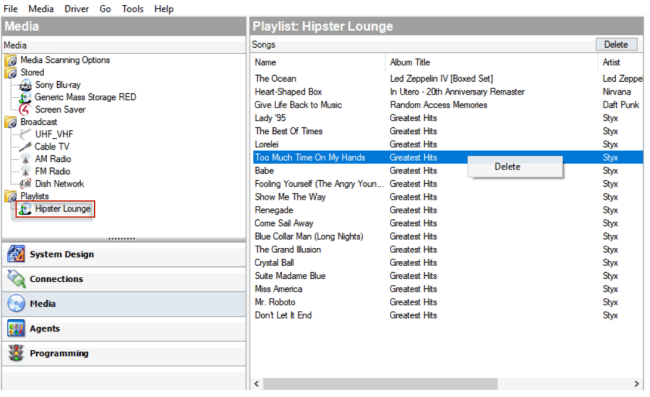Creating a playlist
Use Composer Pro to create a playlist from digital media.
You can create playlists from the touch screens, Control4 apps, or on-screen Navigators also. See the Control4 System User Guide for details.
To create a playlist:
- Start Composer Pro and connect to a Director.
- Click Media.
- In the Media view, go to the Media menu, and select New Playlist.
- Name the playlist.
Tip: You can rename it any time by right-clicking the playlist, selecting Rename Playlist, and then typing a new name.
- Select the controller or other media on which the songs are stored, and ensure that you have scanned the media from the storage to make the media known to the controller.
- Drag the list of songs to the playlist.
These playlists are designed exclusively for streaming media in digital audio. If the customer subscribes to the Rhapsody Music Service, then Rhapsody playlists can be created using a Navigator (see the Control4 System User Guide for details){XE “Rhapsody playlist” }. In OS 2.0 and later, playlists can include CDs/DVDs, broadcast channels or stations, but they are a separate playlist from those in Rhapsody.
Note: To set up a Rhapsody subscription on behalf of the user or yourself, obtain a Rhapsody account at http://www.control4.com/rhapsody, and then refer to the information about Rhapsody in the Control4 System User Guide.
- After adding at least one album or song, select the playlist to view the contents.
- (Optional) Remove songs:
- To remove a song, right-click and select Delete.
- To remove multiple songs, press and hold the Shift key. Select the songs, right-click anywhere in the selected list, and select Delete.