Configuring the Keypad Dimmer’s buttons
When you add a new lighting Keypad Dimmer, a “Keypad” proxy is added underneath the Keypad Dimmer in the project tree.
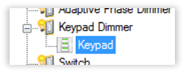
To configure the Keypad Dimmer’s buttons:
- Add the keypad to your project tree, then identify it. For instructions, see “How to add devices to a project.”
- In the System Design view, select the device. The device’s Properties tab opens.
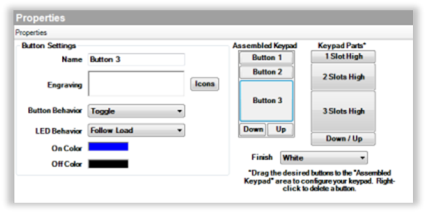
- In the Button Settings area, click and drag the appropriate Keypad Parts items to the Assembled Keypad example until the example matches the desired keypad configuration.
- The Down/Up buttons can be placed only in the bottom slot and cannot have custom engraving.
- Drag the desired button to the top slot of the range where you want the button positioned.

Tips:

- Configure the settings described below.
- Click Apply to… to apply the changes to other lighting devices.
- If you entered text for custom engraving, go to “Ignore device when it comes online—When selected, this checkbox tells the system to ignore the older device when it comes back online.”—When selected, this checkbox tells the system to ignore the older device when it comes back online.