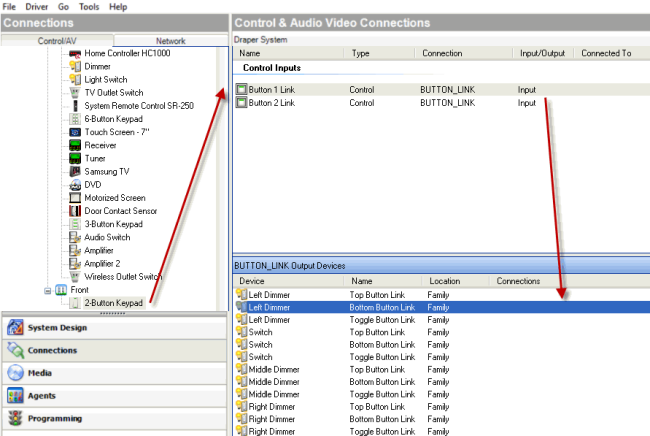Configuring a 2-Button Keypad as a 3-way light
Use the Connections view to configure a 3-way light using a 2-button keypad.
Example: Configure a 2-Button Keypad to turn On (Top button) and turn Off (Bottom button) a dimmer, and to use the Push/Release function available on the 2-Button Keypad to dim a light.
Prerequisites
- Ensure that your controller hardware is added and identified to the Control4 system.
- Ensure that you have a 2-Button Keypad and dimmer (or switch) added and identified to the project.
To configure a 2-button keypad as a 3-way light:
- In the project tree, select the 2-Button Keypad.
- In the Control & Audio Video Connections pane under Control Inputs, click the Button 1 Link connection, and drag it to the dimmer’s Top Button Link in the bottom pane.
- Click the Button 2 Link connection, and drag it to the dimmer’s Bottom Button Link in the bottom pane.
- Test to ensure that the 2-Button Keypad turns the light on and off, and that the Push/Release functions dim the light.