Configure the Intercom Proxy Properties for touch screen drivers compatible with the Communication agent
To be compatible with the Communication agent and Intercom Proxy in OS 2.7, touch screen drivers labeled (Communication) with an Intercom Proxy sub-driver are available in My Drivers in Composer. Drivers for the T3 touch screens also have the Intercom Proxy sub-driver. Intercom Properties for each touch screen are configured in this Intercom proxy portion of the driver.
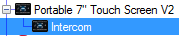
Note: Existing touch screen drivers not marked “(Communication)” must be replaced to be compatible with the Communication agent. If the Intercom agent was previously added to the project, it must also be removed and the Communication agent replaces it. The Communication Agent Wizard automates this process for you. See “Communication Agent Wizard and Migration Process” on the Knowledgebase .
To configure the Intercom properties for a touch screen:
- In System Design, expand the driver to display the Intercom proxy portion of the driver. If the driver does not have the Intercom proxy portion, replace the driver with one marked “(Communication).”
- Select the Intercom portion of the driver, and the Properties pane appears.

- Configure the Intercom properties for the touch screen:
- Check the box next to Exclude from Navigator if you do not want this device to show in the list of Intercom devices in Navigator.
- Play Door Chime—Check the box to enable this touchscreen to play the door chime when a call from a Door Station is received
- Do Not Disturb—When checked, this touch screen will not receive any Intercom calls
- Auto Answer—Check to cause the touch screen to automatically answer incoming calls.
- Send Video—Check to automatically send video in Intercom calls.
- Monitor Mode—Enables Monitor Mode which mutes the microphone and sets Auto Answer. This allows the screen to be used as a baby monitor, for example.
- Set Ringer, Speaker, and Microphone (if available) levels.
- Displays SIP information for the touch screen. The Display Name is the same as the name of the touch screen or door station driver.
- Check to enable a Custom Button on the Intercom display. Define the name of the button in the Button Label field.
- Use Alternate Camera—Check to enable an alternate camera view during Video Intercom calls. After you check the box, select the IP camera driver in your project to use from the Choose System Items window that opens. Click OK to exit.
Appearance:
Behavior:
Audio Control:
Sip Information:
Custom Buttons:
Alternate Camera: