Configure a Triad Audio Matrix Switch
Use the System Design and Connections views to identify a Triad 8x8 or 24x24 Audio Matrix Switch (TS-AMS8 or TS-AMS24) to the Control4 system. These matrix switches switch up to 8/24 input sources and up to 8/24 outputs.
Ensure that the matrix switch is installed as directed in the Triad Audio Matrix Switch Installation Guide.
To add the driver and identify a Triad Audio Matrix Switch:
- Configure the IP settings with System Manager, if required. By default, the audio matrix switch will be configured to DHCP.
- In the System Design view, click on the Discovered tab.
- Double-click on the matrix switch in the list to add it to the system and identify it.
Note: You can set this device to either DHCP Client (default) or a client that uses Static IP.
To configure the Triad Audio Matrix Switch driver:
- Install and set up the audio matrix switch and any associated hardware according to each device’s installation guide.
- Modify the properties in the Properties pane:
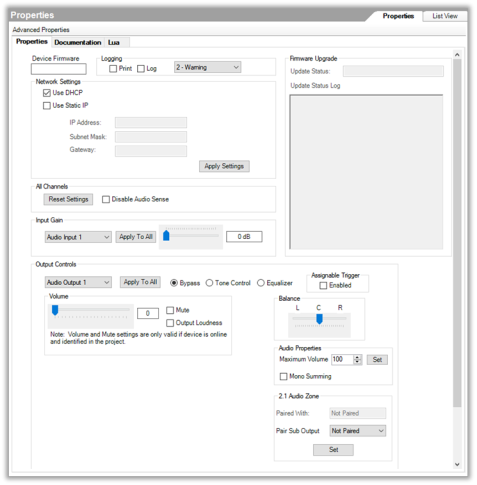
- Device Firmware—The firmware version of the switch. Not editable.
- Logging—Select the logging behavior and level for the matrix switch driver. Print sends log events to the LUA tab. Log sends log events to a log file on the controller.
- All Channels
- Reset Settings—Resets all channel input and output settings to factory defaults.
- Disable Audio Sense—Disables audio sensing on the matrix switch inputs.
- Input Gain
- Select an input and adjust the gain or select the gain and click Apply To All.
- Output Controls—Select one of the outputs to adjust settings for and then adjust settings for that zone or click Apply To All.
- Audio Output—Choose Bypass, Tone Control, or Equalizer to adjust settings for the chosen Audio Output.
- Bypass—No equalizer settings are applied to the output by the matrix switch.
- Tone Control—Enables Bass and Treble settings for the output.
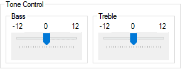
Move the slider to adjust the Bass and Treble settings.
- Equalizer—Enables five-band parametric EQ settings for the output.

Choose a preset or define your own EQ settings. Save your EQ settings using the Save As… button to be able to recall and apply them to another output.
Tip: Customized EQ settings for many Triad speakers are already built in and saved as presets into the Triad Audio Matrix Switch driver.
- Volume—Sets the volume for the selected output.
- Mute—Sets the mute for the selected output.
- Output Loudness— Turns on the Loudness setting for the selected output.
- Balance—Sets the L/R speaker balance for the selected output.
- Assignable Trigger—Assigns the assignable trigger to activate when the selected output is active.
- Audio Properties—Assign a maximum volume to the selected output and click Set. The output can also function as a mono sum of the source. This setting combines the L + R signals and outputs the mono-summed signal on both outputs.
- 2.1 Audio Zone—Assigns two outputs to act as a single zone and mono-sums the source and sends the signal on the output selected in Pair Sub Output. Choose the output to pair with the output selected (at the top of the Output Controls section) and click Set.