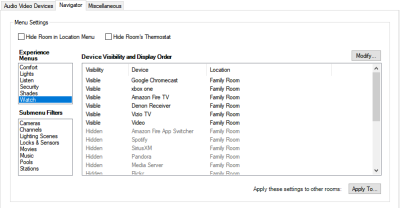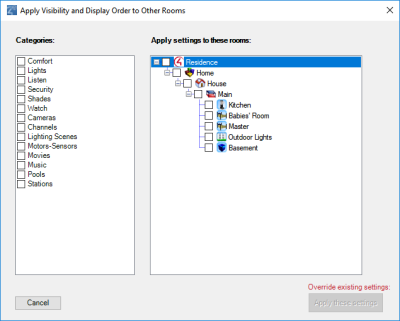Change the order and visibility of devices
You can modify the order that your customer's devices will show up in Navigators and hide or display devices by sorting the devices in the major Experience Menus: Comfort, Lights, Listen, Security, Shades, and Watch and in the Submenu FIlters: Cameras, Channels, Lighting Scenes, Locks & Sensors, Movies, Music, Pools, and Stations.
To change the order or visibility of your customer's devices:
- In the project tree, click the room to control.
- Click Apply To....
- From the Menu (left side), select the function to change; for example, Watch or Listen.
- Select the item in Device Visibility and Display Order, and then click Modify.
- Change to the desired order, and then click OK.
You can also apply these settings to all rooms or to chosen rooms in the project.
To change the order or visibility of your customer's devices and apply to multiple rooms:
- Follow the steps above to set the desired order in each menu and submenu.
- Check the box next to each category in the Categories list (for example Watch and Listen) to apply the settings for those categories to multiple rooms.
- Check the box next to each room, floor, building, location, or the project to apply the settings for the chosen categories to those rooms.