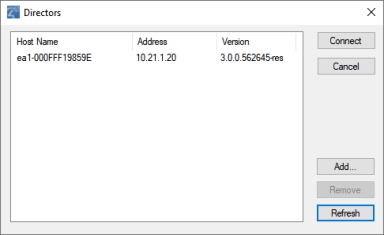Start Composer Pro
You can start the Control4 Composer Pro application two ways:
- Click Start > All Programs > Control4 > Composer 3.0.0 > Composer 3.0.0.
- Virtual System—Click this option to work on the project when you are disconnected from the network. If you do not have access to the controller, you can still set up a system using a “virtual” Director on your PC, and later upload your changes to the controller. Using a virtual connection, you can complete most design tasks, including making software connections and performing some programming tasks. You cannot identify network connections, test device control, or set up media virtually in this mode, however.
- Local System—Click this option if you have a direct connection to the home network (inside the firewall). This option gives you all the capabilities of the application: set up and design a project, connect the devices to the network, configure the media, and program the system.
- Remote System—Click this option to work from a remote location by establishing an Internet connection to the home network (outside the firewall). You can perform the same tasks as if you were connected using the Local System option.
- System Manager—Click this option to launch System Manager. System Manager can also be launched from Tools > System Manager, or from the Composer folder in the Windows Start menu.
- Connect—Lets you connect to the Director that resides on the controller attached to the local network.
- Cancel—Cancels and closes the Directors dialog box.
- Add...—Lets you add the Director’s address of the controller to which you are trying to connect.
- Remove—Lets you remove the selected Director from the list.
- Refresh—Lets you update the Directors list to display recently-added Directors.
Tip: For your convenience, in Composer 2.5 and later the Start menu also displays your projects, logs, and drivers.
When you start Composer Pro, the Composer startup screen displays:
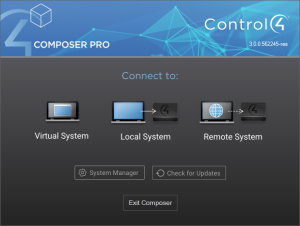
This screen presents the following Director-connection options. Click one of the options to access the Composer Pro project and project tree (System Design view).
Note: Use this option, for example, if you are installing Centralized Lighting products. Also, check Install the Report Viewer to add the Centralized Lighting reports. Your electrician will need these reports to install the panels and modules when they become available. See the documentation, plans, and videos on the Control4 website.
This Directors dialog appears when you click Local System. In this case, you select the network address associated with the controller, and then click Connect.