Connecting using Remote Access
To connect to a Remote Director:
- From the desktop, start Composer.
- At the Composer startup screen, click Remote System. Remote Director connects you to the home network while working in Composer from a remote location.
- Enter your Email Address and Password in the Account Name dialog box. This should be the login information from your account on your dealer my.control4.com account.
- When the Select Remote Account dialog box appears, select the account you want to access, and click Connect.
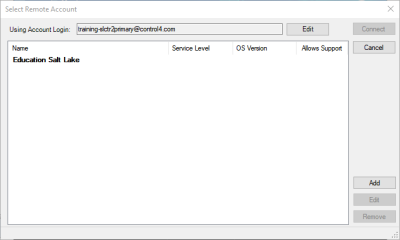
If the account name doesn't appear under Name, click Add to add the account name, and Username (Email address) and Password if they are different from your dealer account login credentials, and click OK in the dialog box that appears. This is the Account Name you created during registration at customer.control4.com. After you do this, select the account from the Select remote account dialog box, and click Connect.
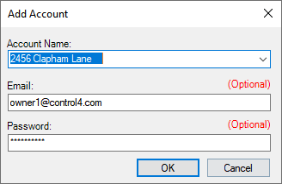
The next screen shows that your account, the User Email Address, and the Password are being verified. This may take several minutes to complete as it is accesses a remote connection.
When authenticated and connected through the Remote Access service, a list of Directors available for connection appears.
- Select the Director you want to connect to, and then click Connect.
When connected, Composer opens and the main Composer view connects to the controller remotely. Composer functions normally as if you were connected to Local Director, allowing you to configure, program, and troubleshoot the Control4 system.