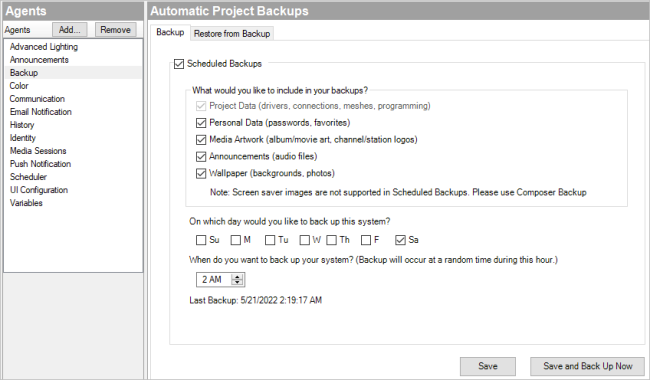Backing up a Composer Pro project
Use the File menu to back up your project. Control4 recommends that you do this whenever you change anything in a project or if you update the software.
The File menu in the Composer screens provides the following options for backups:
- Back Up—Backs up the current project to your PC. The first time you back up, it prompts you for a filename. It also prompts you to back up any media information. If you select this option, the current project becomes an option in the File > Load Project list.
- Back Up As—Backs up the current project, and prompts you to enter the name of the file. It also prompts you to back up any media information. If you select this option, the current project becomes an option in the File > Load Project list.
Any time you exit Composer by clicking File > Exit, Composer Pro asks you if you want to back up your project. If you've made changes, it's a good idea to do so.
Automatic Project Backups
The Backup Agent allows you to schedule backups on specific days and times. The last time a backup occurred is displayed at the bottom of the window.
To configure the Backup Agent:
-
Open the Agents view and select Backup from the Agents pane.
-
Verify Schedule Backups is checked.
-
Select the data to be backed up.
-
Select the day(s) you want to have an automatic backup.
-
Set the time you want the backup to occur, then click Save.