AN-X20-RT
Araknis x20 Series Multi-Gig VPN Router User Manual
Quick links:
Interface access
Araknis routers can be configured through OvrC or the local interface. The local interface is accessible using OvrC’s WebConnect feature, or typing the router’s default IP address, 192.168.1.1, into your browser's address bar.
Configuring the router in OvrC
OvrC provides remote device management, real-time notifications, and intuitive customer management, right from your computer or mobile device. Setup is plug-and-play, with no port forwarding or DDNS address required.
To add this device to your OvrC account:
-
Connect the router to the internet
-
Log into OvrC (www.ovrc.com)
-
Create a customer in OvrC or select an existing one.
-
Click the Add Device button, then enter the router's MAC address and Service Tag.
-
Click the WebConnect icon to connect to the router's local interface.
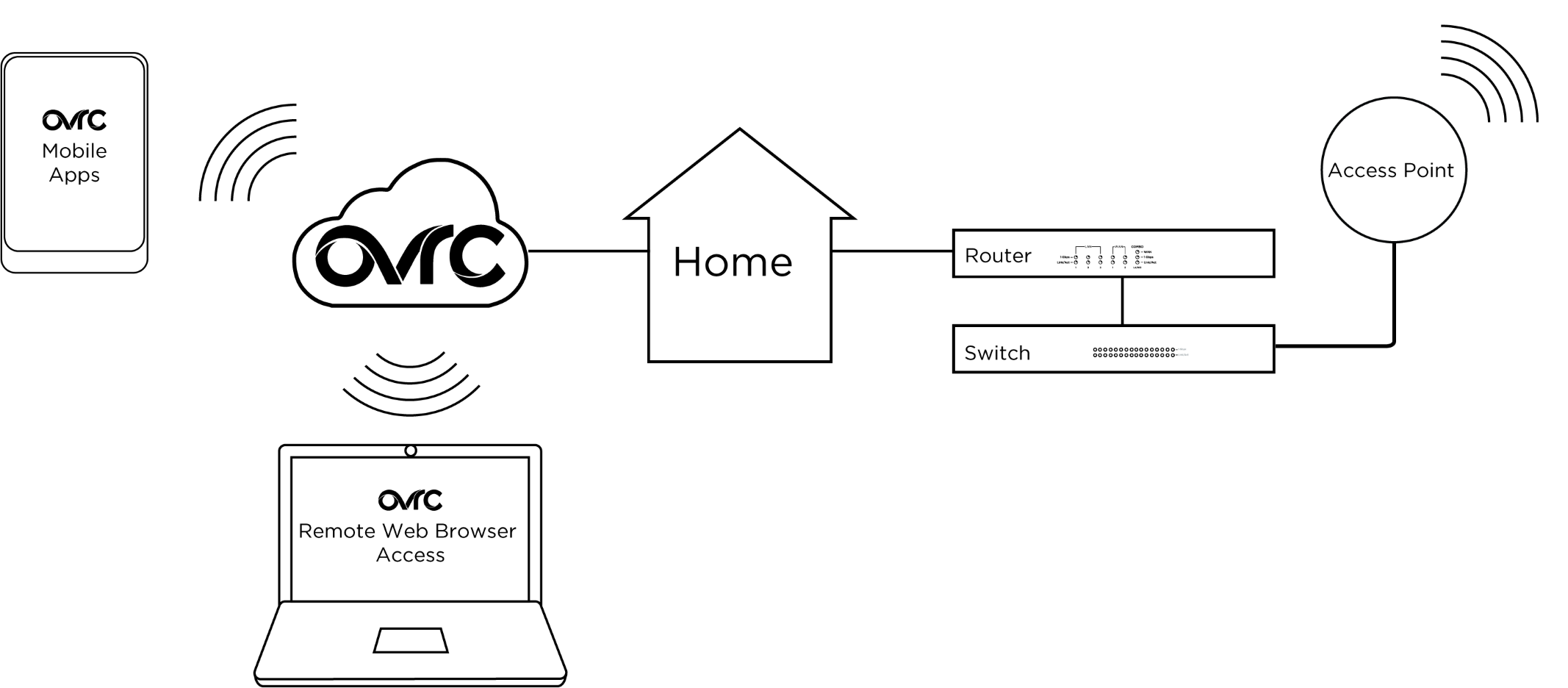
Logging in to the local interface
-
Log into the AP using the default credentials:
|
Username |
araknis |
|
Password |
araknis |
-
You must update the password after initial login.
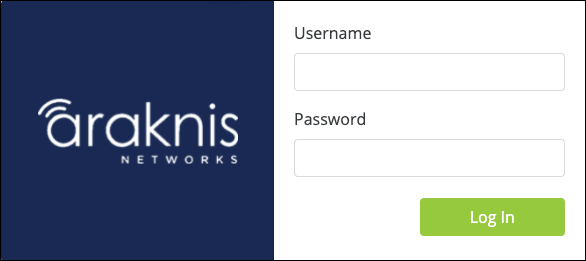
Pro Tip: -_Strong passwords are long and unrelated to the client’s public details. For example, thepepperonipizzas is stronger and easier to remember than P@ssword or thesmiths.
Next steps
Click on Settings to expand configuration options, such as:
-
System — Configure the System name, IP address, time zone, and Daylight Saving Time.
-
WAN — Configure the WAN connection type, speed, and DNS servers.
-
LAN — Configure the default DHCP server settings and/or add another DHCP server for a VLAN.
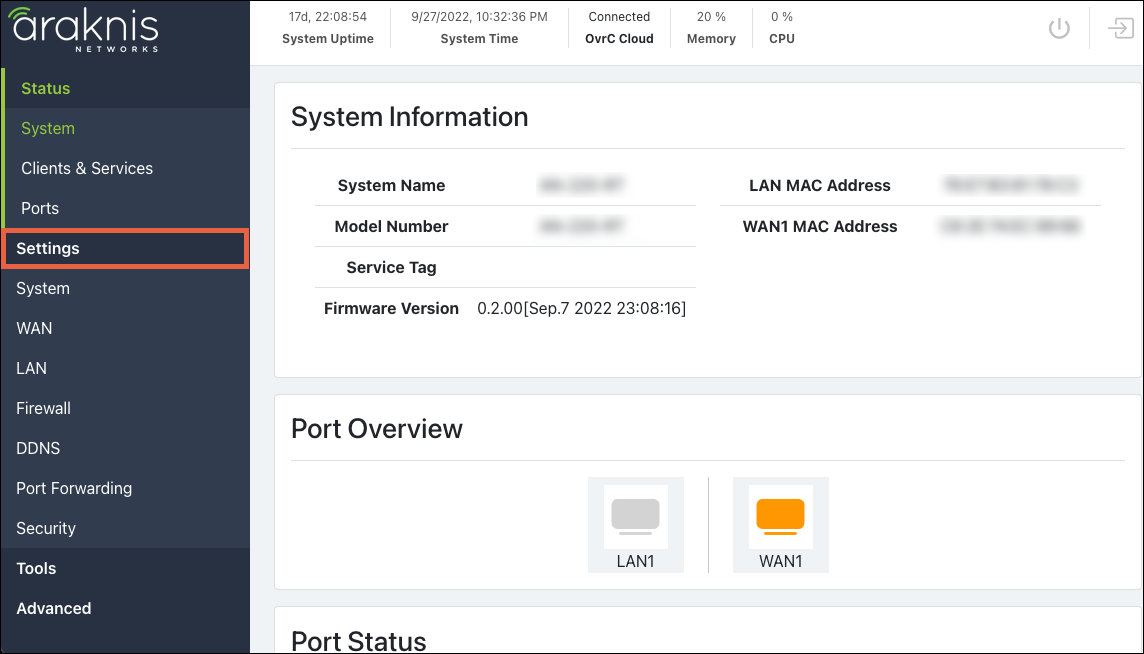
Interface overview
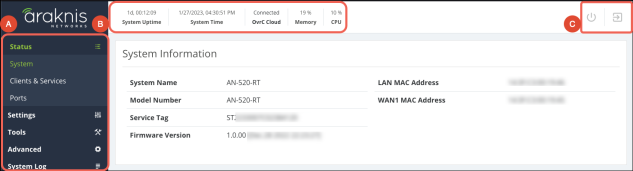
-
Main Navigation Menu — Click on the headers to access the submenus to configure and maintain the router.
-
Top Bar — Displays the overall status of the router, including the system uptime, the current time, OvrC cloud connection, memory, and system CPU usage.
-
Restart and Logout — Use these buttons to restart or log out of the router.
Pro Tip: -_Click the info icon  to learn more about individual settings.
to learn more about individual settings.
