Schedule
Auto Reboot Settings
The AP can be set to reboot at specified times on a daily or weekly schedule. Rebooting the AP can improve network performance by keeping the system memory clear and ending unnecessary connections.
Path: Settings > Schedule > Auto Reboot Settings

Configurable Settings
-
Status: Toggle Auto Reboot on or off.
Default: Off
-
Date: Check the boxes for the day(s) AP should reboot.
-
Time: Enter the time for the reboot to take place in 24 hour format. (00:00=midnight; subtract 12 hours from 24 hour time for standard time 17:00-12:00=5:00pm)
Click Save, then Apply Changes when you’re finished with the configuration.
Gateway Connection Monitor
Configures the AP to ping the gateway, and if the ping results fall outside the desired settings, restart the AP.
Path: Settings > Schedule > Gateway Connection Monitor
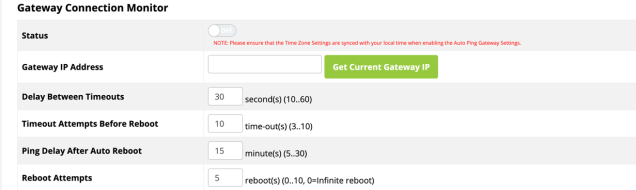
Configurable Settings
-
Status: Toggle Auto Reboot on or off.
Default: Off
-
Gateway IP Address: Enter the gateway IP address to be pinged, usually the router.
-
Delay Between Timeouts: Enter how many seconds the AP waits to try a new ping after a timeout.
Default: 30 seconds
-
Timeout Attempts Before Reboot: Enter how the number of timeouts that must occur before rebootoing the AP.
Default: 10
-
Ping Delay After Auto Reboot: Enter how many minutes before the AP pings again after it reboots.
Default: 15 minutes
-
Reboot Attempts: Enter the number of reboots before the AP stops monitoring the gateway.
Default: 5
Click Save, then Apply Changes when you’re finished with the configuration.
Wi-Fi Scheduler
The Wi-Fi Scheduler is used to configure when wireless networks are available for use. The scheduler is based on a 24-hour clock (00:00 = 12:00AM, the start of a given day)
Path: Settings > Schedule > Wi-Fi Scheduler.
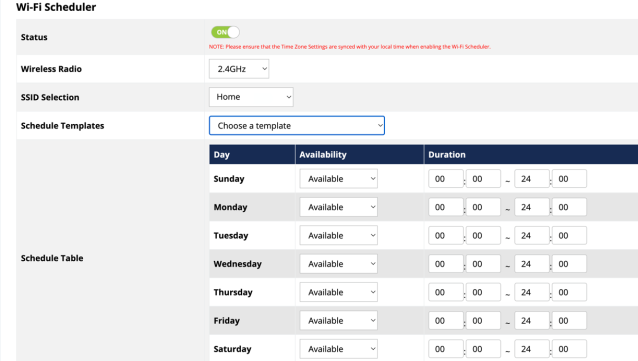
Configurable Settings
-
Status: Toggle the Wi-Fi Scheduler on or off.
Default: Off
-
Wireless Radio: Select the 2.4GHz or 5GHz radio interface to be scheduled.
Default: 2.4GHz.
-
SSID Selection: Select one of the below templates:
-
Schedule Templates: Create different Wi-Fi schedules using the templates detailed below:
-
Always Available: The wireless network is always on. 00:00-24:00.
-
Available 8-17 Daily: 08:00-17:00. The wireless network is on at 8:00AM and off at 5:00PM.
-
Available 8-17 Daily Except Weekends: 08:00-17:00. The wireless network is on at 8:00AM and off at 5:00PM Monday-Friday and always off on Saturday and Sunday.
-
Custom Schedule: Allows custom configuration of the Wi-Fi Schedule using the Schedule Table settings.
-
-
Day: The day of the week being configured.
-
Availability: Select whether the device is Available for the set duration, or Unavailable for the specified day.
-
Duration: The time the schedule starts and ends, using the 24 hour format. 00:00 = midnight. Subtract 12 hours from 24 hour time to get the standard time. For example: 17:00-12:00 = 5:00PM.
Click Save, then Apply Changes when you’re finished with the configuration.
Wi-Fi Scheduler Configuration Example
In this example, the 2.4GHz SSID, Market 2, needs to be available during the hours of 8AM to 6PM Monday through Friday, 10AM to 5PM on Saturdays, and unavailable the rest of the week.
-
Toggle the Status to on.

-
Use the Wireless Radio drop-down to select the 2.4GHz radio.

-
Use the SSID Selection drop-down to select the previously created, Market 2, SSID.

-
Select an option from the Schedule Templates drop-down. In this example, select Available 8-17 Daily, since this template is closest to the schedule needed.

-
Modify the Schedule Table to work on the desired schedule. In this example, the following changes:
-
Sunday: Set to Unavailable so that no access is available the entire day.
-
Monday-Friday: Modify the duration to 08:00 - 18:00 (8AM-6PM)
-
Saturday: Modify the duration to 10:00 - 17:00 (10AM-5PM)

-
-
Click Save, then Apply Changes when you’re finished with the configuration.