LAN Settings
IP Settings
Configure the AP’s IP address.
Pro Tip: -_Leave the IP Settings at the default DHCP enabled and make a MAC reservation in the router. If you prefer static IP addresses, use an IP address outside the router’s DHCP range.
Path: Settings > LAN > IP Settings
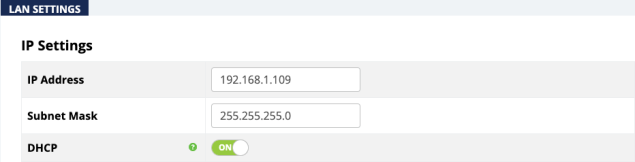
Configurable Settings
-
IP Address: Toggle DHCP to enter a static IP address for the device.
-
Subnet Mask: Enter the subnet mask for the device.
-
Default: 255.255.255.0
-
DHCP: Allows the access point to receive a DHCP IP address from the network router, when enabled. Uncheck the box to configure a static IP address.
-
Default: Enabled
Click Save, then Apply Changes when you’re finished with the configuration.
Interface Settings
Configure the LAN speed and duplex settings for the LAN port(s).
Pro Tip: -_ Leave these settings at their defaults unless you have a specific compatibility use case or for troubleshooting.
Path: Settings > LAN > Interface Settings

Configurable Settings
-
Speed: Select the LAN speed to Auto, 1Gbps, 100Mbps, 10Mbps, Disable (Disable turns the LAN Port OFF)
-
Default: Auto
-
Duplex: (10/100Mbps modes only) Select the duplex setting between the access point and the network router to Half or Full.
-
Default: Full
Click Save, then Apply Changes when you’re finished with the configuration.